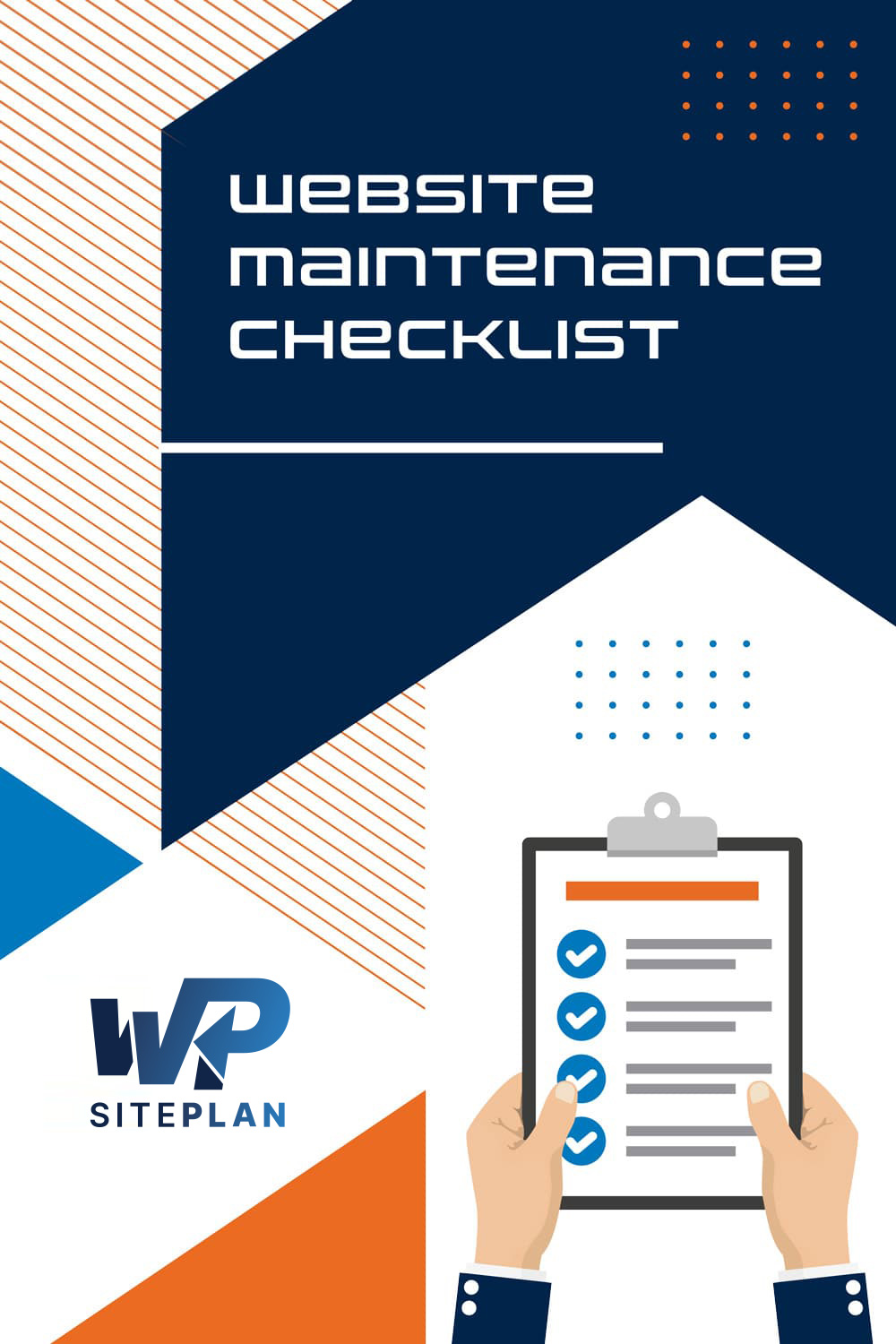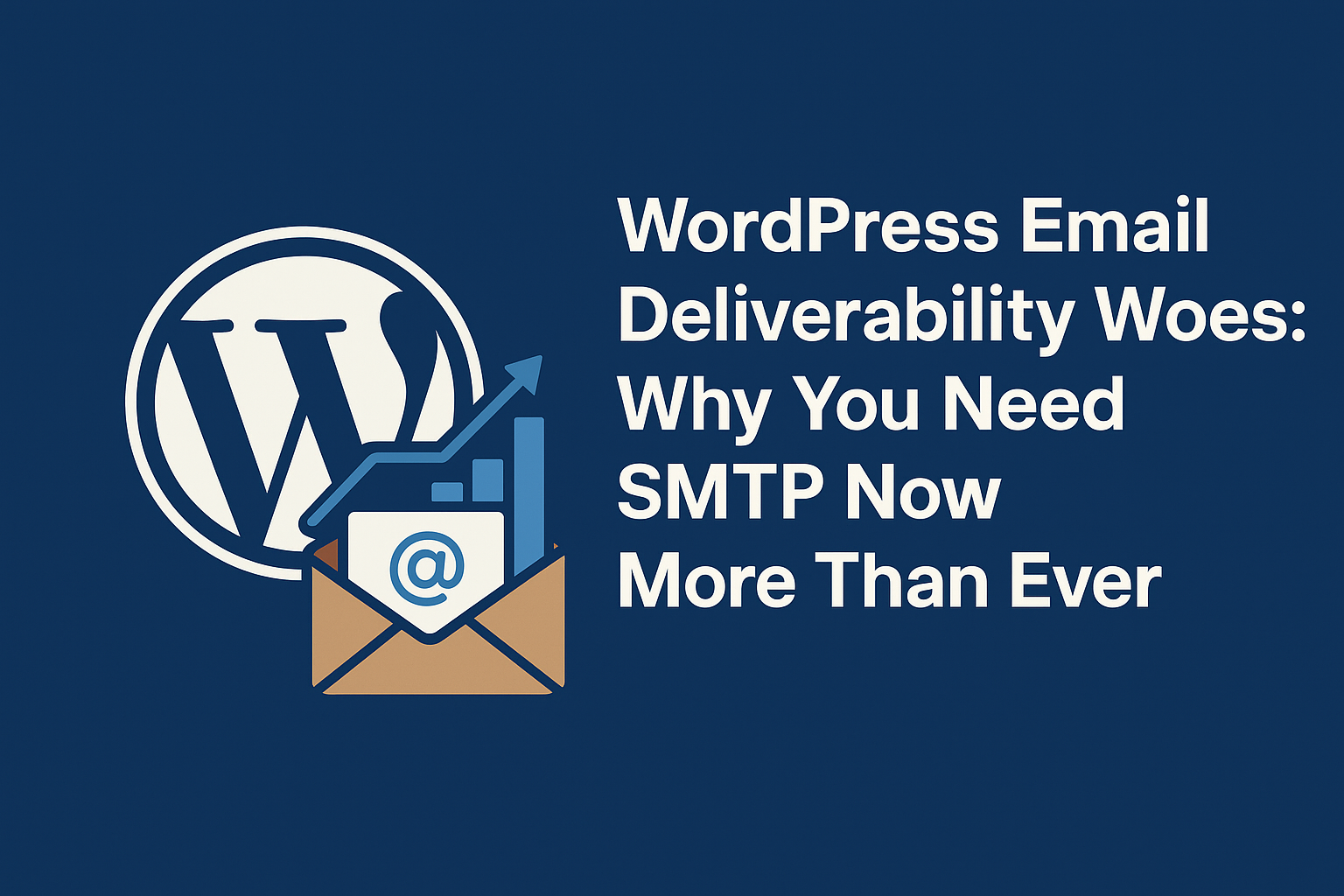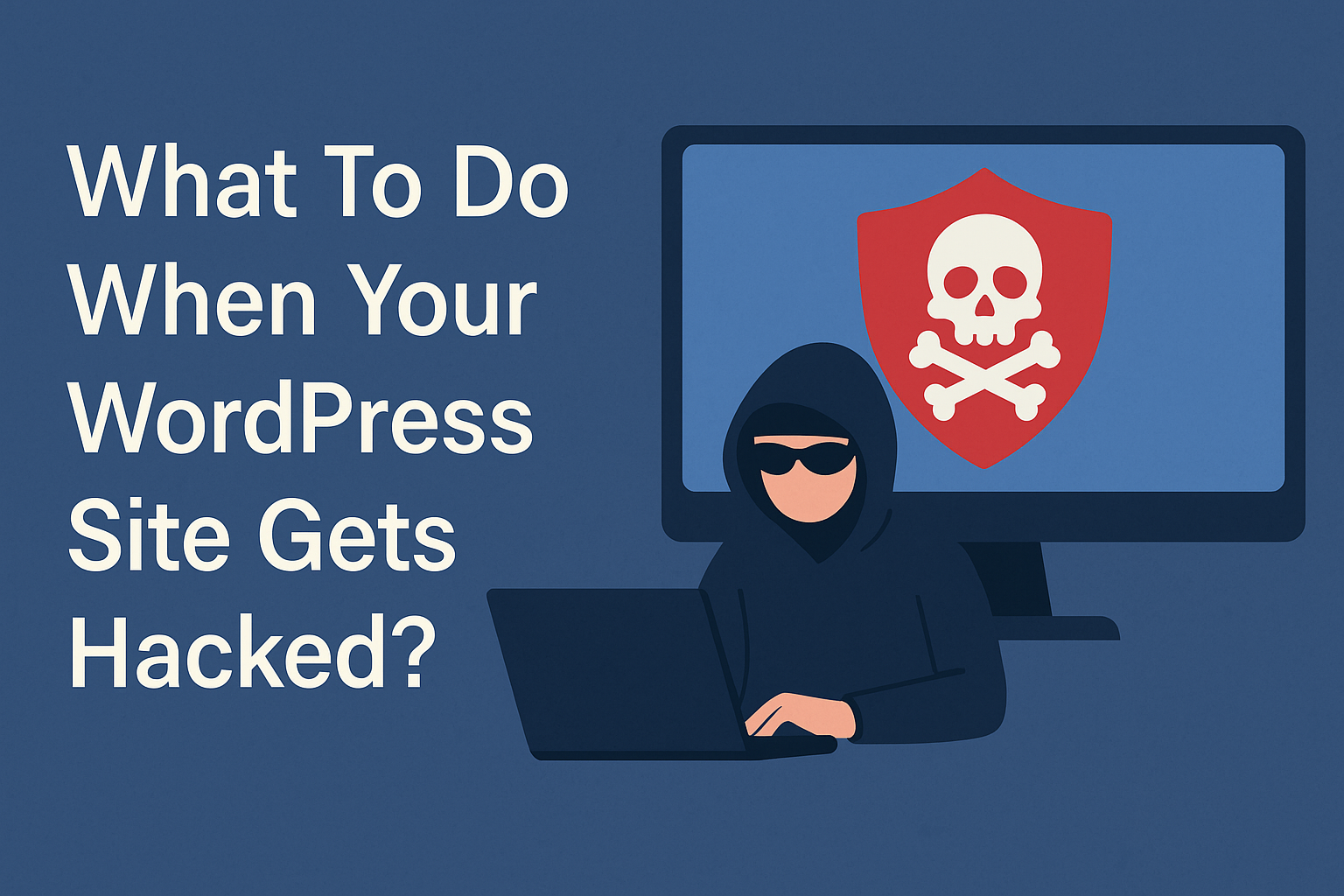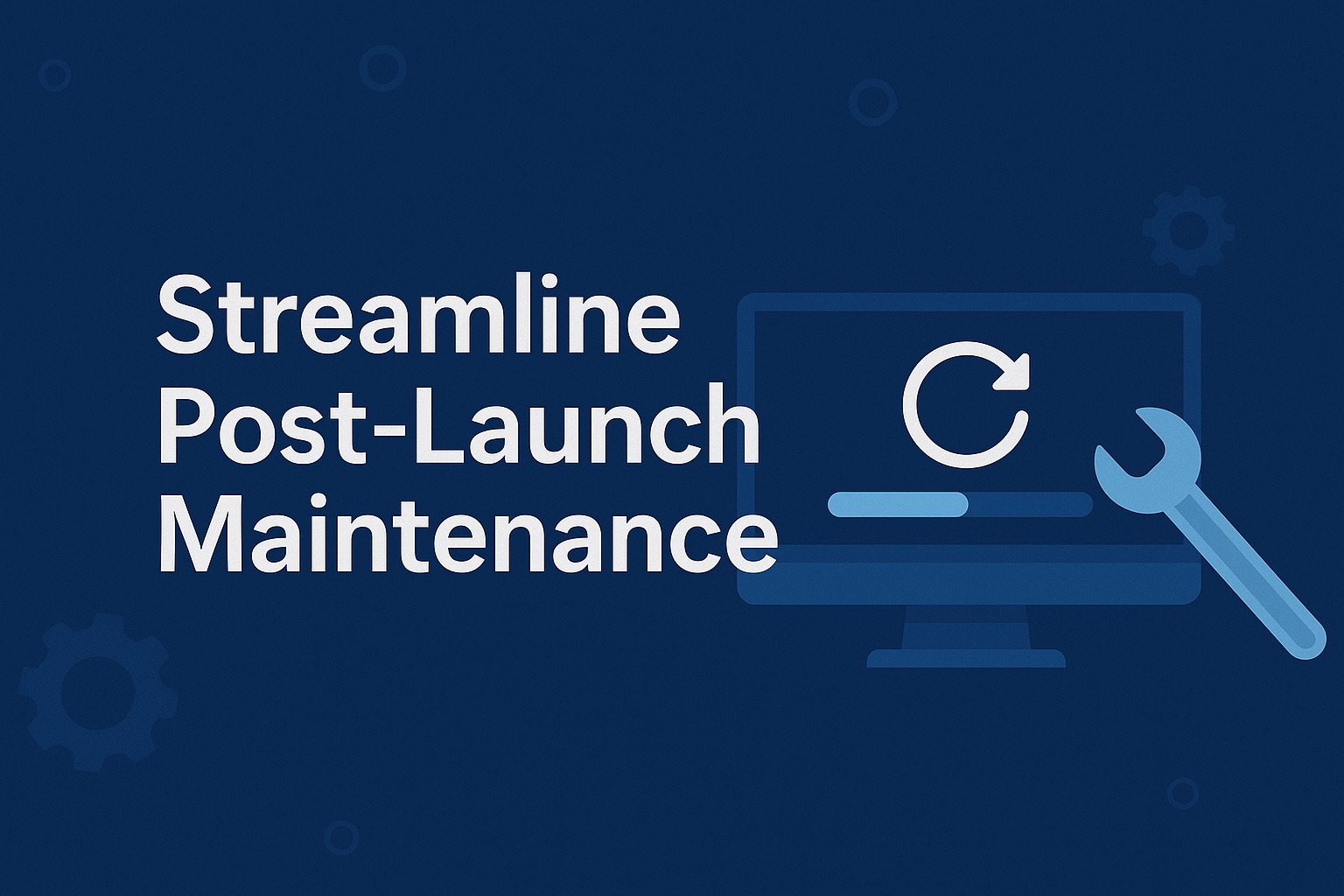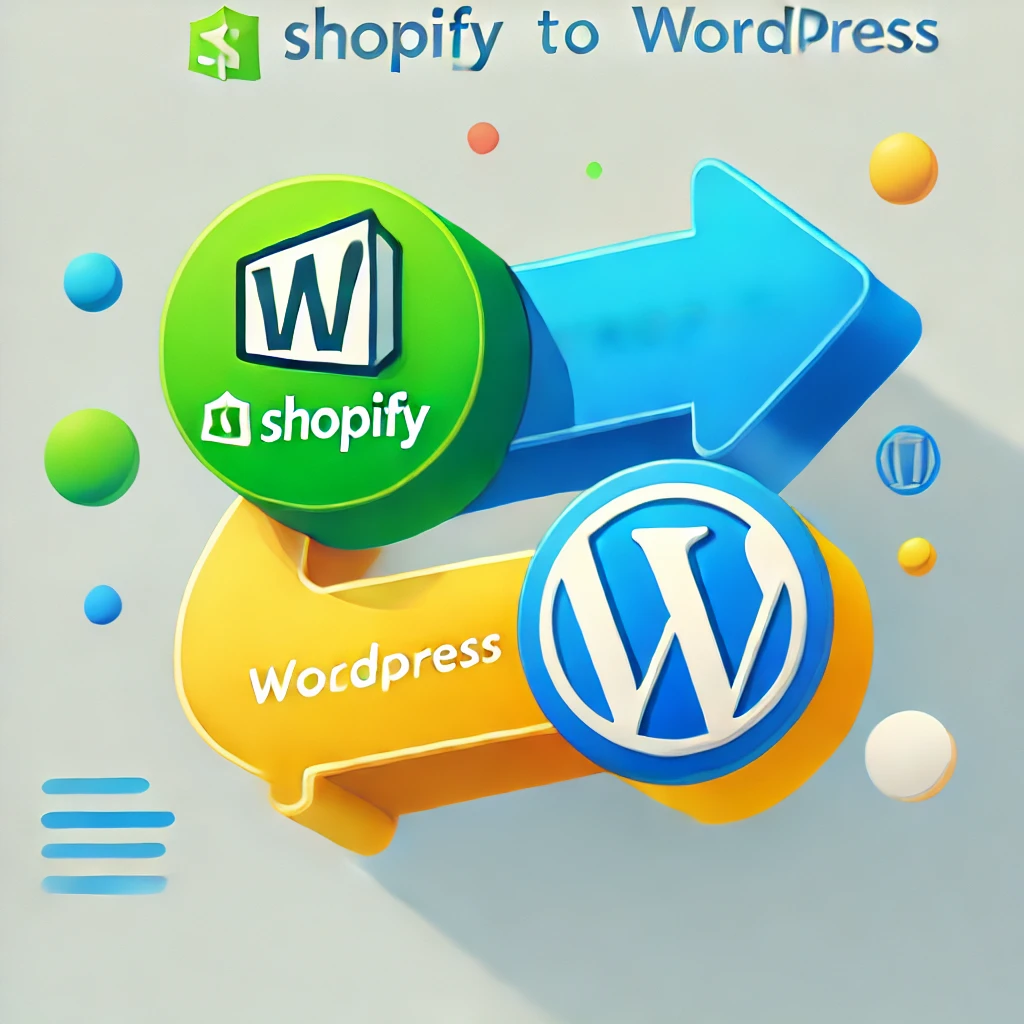
Migrating your Shopify store to a WordPress website or a WooCommerce store is a strategic move for businesses seeking greater flexibility, cost-effectiveness, and control over their e-commerce platform. Whether you’re transitioning to a WordPress site for its robust content management system or shifting to WooCommerce for its advanced e-commerce capabilities, the migration process requires careful planning. This guide will walk you through the key steps for a seamless Shopify to WordPress migration and your Shopify store to WooCommerce.
Key Considerations Before Shopify to WooCommerce Migration
Before beginning the migration of your Shopify store, there are a few critical factors to assess:
- Choose Your Platform: Decide whether you are moving to a standard WordPress website or a WooCommerce store to handle your e-commerce needs.
- Evaluate Current Features: Analyze your Shopify store’s design, product data, and functionalities to determine how they will be replicated or enhanced in the new platform.
- Hosting Provider: Select a reliable hosting provider to ensure minimal downtime. Managed WordPress hosting, like the solutions provided by WP SitePlan, can optimize the performance of your new e-commerce site.
- Migration Plan: Ensure you have a detailed plan for handling your store data, including product data, order status, and customer data, while maintaining data security.
1. Preparation to Migrate Shopify
1.1 Evaluate the Current Shopify Store
- Content Audit: List all pages, product data, media files, and other content within your Shopify admin. This step ensures that no essential data is overlooked during the migration process, maintaining the integrity of your e-commerce store.
- Backup Data: Protect your valuable data by exporting a Shopify CSV file containing comprehensive information such as product IDs, tags, descriptions, images, and other metadata. Additionally, consider using a Shopify API key and API password for more advanced data extraction.
- Assess E-Commerce Needs: Analyze the core elements of your current Shopify store, including shipping methods, checkout pages, product categories, and product prices, to ensure they are accurately replicated in your new platform. Don’t forget to note any customizations or integrations your existing store uses.
1.2 Install WordPress and WooCommerce
- Install WordPress: Partner with a reliable hosting provider like WP SitePlan to set up a high-performance WordPress site. Managed hosting solutions can streamline this process, providing optimized speed and security.
Set Up WooCommerce: Install and configure the WooCommerce plugin, a versatile tool that supports various e-commerce functionalities, such as importing Shopify products and managing orders seamlessly.
New WooCommerce Template: For visual consistency, choose a WooCommerce template that mirrors your Shopify store’s design. Alternatively, opt for a modern design to enhance your e-commerce platform and ensure it meets your business and user needs.
2. Exporting Data from Shopify
2.1 Export Product and Customer Data
- Export Product Data: Leverage Shopify’s export tools to create a comprehensive Shopify CSV file containing product data such as images, descriptions, tags, and product prices. For more detailed data extraction, utilize the Shopify API with your API key and API password to access advanced fields like product IDs, inventory levels, and SKU details.
- Export Customer Data: Ensure customer profiles, including contact details, order history, and created date, are exported from your Shopify store. This ensures smooth migration of existing customers and supports marketing efforts on your new platform.
2.2 Export Additional Data
- Media Files: Download all visual assets, including product images, banners, and videos, and organize them for seamless integration into the WordPress dashboard or your new WooCommerce store.
- Shopify URLs: Document the URLs of all pages, products, and categories from your current store. These are crucial for implementing 301 redirects, preserving your search engine optimization rankings, and maintaining a smooth user experience during and after migration. Include associated tags like product tags and metadata to accurately map your new platform.
3. Importing Data into WordPress and WooCommerce
3.1 Import Products and Customers
- Import Shopify Products: Utilize tools such as the WooCommerce Product Importer or specialized WooCommerce migration plugins to upload product data from your Shopify CSV file seamlessly. Ensure all imported products include essential details like product IDs, titles, descriptions, pricing, and stock levels. For larger datasets, consider conducting a free demo migration to test the accuracy of the data import.
- Import Shopify Data: Ensure that all relevant information, including order IDs, shipping methods, and customer information, is transferred accurately from your Shopify store. Leverage the Shopify API key and API password for advanced data extraction, such as exporting product variations and linked metadata.
- Import Product Images: Use plugins or manual processes to link imported products with their corresponding images. Ensure all product images are properly assigned to maintain visual consistency and functionality.
3.2 Migrate Existing Store Data
- Import Orders: Employ a WooCommerce migration plugin to transfer all Shopify order data, including order statuses, transaction details, and customer profiles. This data migration step is crucial for providing a seamless transition for existing customers.
- Preserve Product Tags and Metadata: To maintain your search rankings, retain vital SEO elements, such as product tags, categories, and structured data. Use tools like 301 redirects to map Shopify URLs to your new site and safeguard your search engine optimization efforts.
Additionally, ensure that the checkout page, shipping configurations, and any associated customer data, such as billing and shipping addresses, are fully integrated to streamline operations on your new WooCommerce store.
4. Customize Your WooCommerce Online Store
4.1 Apply Themes and Customizations
- Choose a WooCommerce Template: For consistency, select a WooCommerce template that replicates your Shopify store’s design, or opt for a modern, responsive template to enhance usability. Ensure the template aligns with your e-commerce platform’s needs, such as supporting advanced filters, product tags, and dynamic pricing displays. For more complex requirements, consider custom theme migration and development to maintain branding and user experience.
- Add Custom CSS and Features: Implement custom CSS and JavaScript to replicate any unique features from your Shopify store. Utilize WooCommerce extensions to add advanced functionalities like product recommendations, upselling, or custom shipping calculators. Ensure these enhancements are integrated smoothly into the new WooCommerce store to provide a seamless user experience.
4.2 Reconfigure Shipping and Checkout
- Shipping Methods: Set up shipping zones, classes, and rates to match or enhance your Shopify store’s existing configuration. Leverage WooCommerce plugins to incorporate features like real-time shipping rates, international shipping options, and multiple carriers.
- Checkout Page: Customize the WooCommerce checkout page to improve usability and conversion rates. Add options such as guest checkout, streamlined payment methods, and upsell opportunities. Ensure the design aligns with your new WooCommerce template and supports a mobile-friendly experience, as checkout is a critical touchpoint for your e-commerce site’s success.

5. SEO and Redirects
5.1 Preserve SEO
- Shopify URLs to WooCommerce URLs: Mapping your Shopify URLs to their corresponding WooCommerce URLs is critical for maintaining your existing search engine optimization (SEO) rankings. Use tools like URL mapping plugins or custom scripts to ensure your Shopify store’s page, product, and category correctly matches its new WooCommerce counterpart. This includes retaining important metadata like product tags, meta titles, and meta descriptions to prevent ranking drops.
- SEO Plugins: Optimize your new WooCommerce site using powerful tools like Yoast SEO or Rank Math. These plugins allow you to manage critical SEO elements, including XML sitemaps, breadcrumbs, and keyword targeting. Additionally, ensure structured data is properly configured for enhanced search engine visibility.
5.2 Redirects
- 301 Redirects: Set up 301 redirects for all old Shopify URLs to point to their new WooCommerce equivalents. This ensures that users and search engines are directed seamlessly to the correct pages, preserving traffic flow and preventing broken links. Include redirects for product pages, collections, blogs, and other essential pages.
6. Testing and Going Live
6.1 Verify Imported Data
- Imported Products: Review your imported products, ensuring images, descriptions, product prices, and categories are correctly displayed. Validate that all product images are linked properly and that tags and attributes match the Shopify originals.
Customer Data: Confirm that all customer data, including contact information, order statuses, and history, has been accurately transferred. This is crucial for supporting existing customers.
6.2 Final Testing
- Cross-Browser Compatibility: Test the new WooCommerce site across multiple browsers (e.g., Chrome, Safari, Firefox) and devices (desktop, mobile, tablet) to ensure consistent functionality and design.
- Performance Monitoring: Use tools like Google PageSpeed Insights to monitor the site’s speed and ensure optimal performance, especially during high-traffic periods.
6.3 Launch Your New WooCommerce Site
- Update DNS Settings: Update the DNS settings of your domain to point to your new WooCommerce store. This step ensures that users are directed to your live site immediately after the migration is complete.
- Post-Migration Monitoring: Monitor your e-commerce platform for performance issues, broken links, or missing data. Conduct regular backups and set up security measures to protect your site from vulnerabilities. Maintain ongoing testing to address any issues, ensuring your WooCommerce store operates smoothly.
Why Use a Professional Migration Service?
Migrating from Shopify to WooCommerce or WordPress can be complex, especially for stores with large inventories or advanced features. A professional migration service like WP SitePlan can ensure a full migration with minimal downtime and robust data security. WP SitePlan offers everything you need to transition from website migration to post-migration support.
Contact WP SitePlan today for expert help with your Shopify to WordPress migration or Shopify to WooCommerce migration!