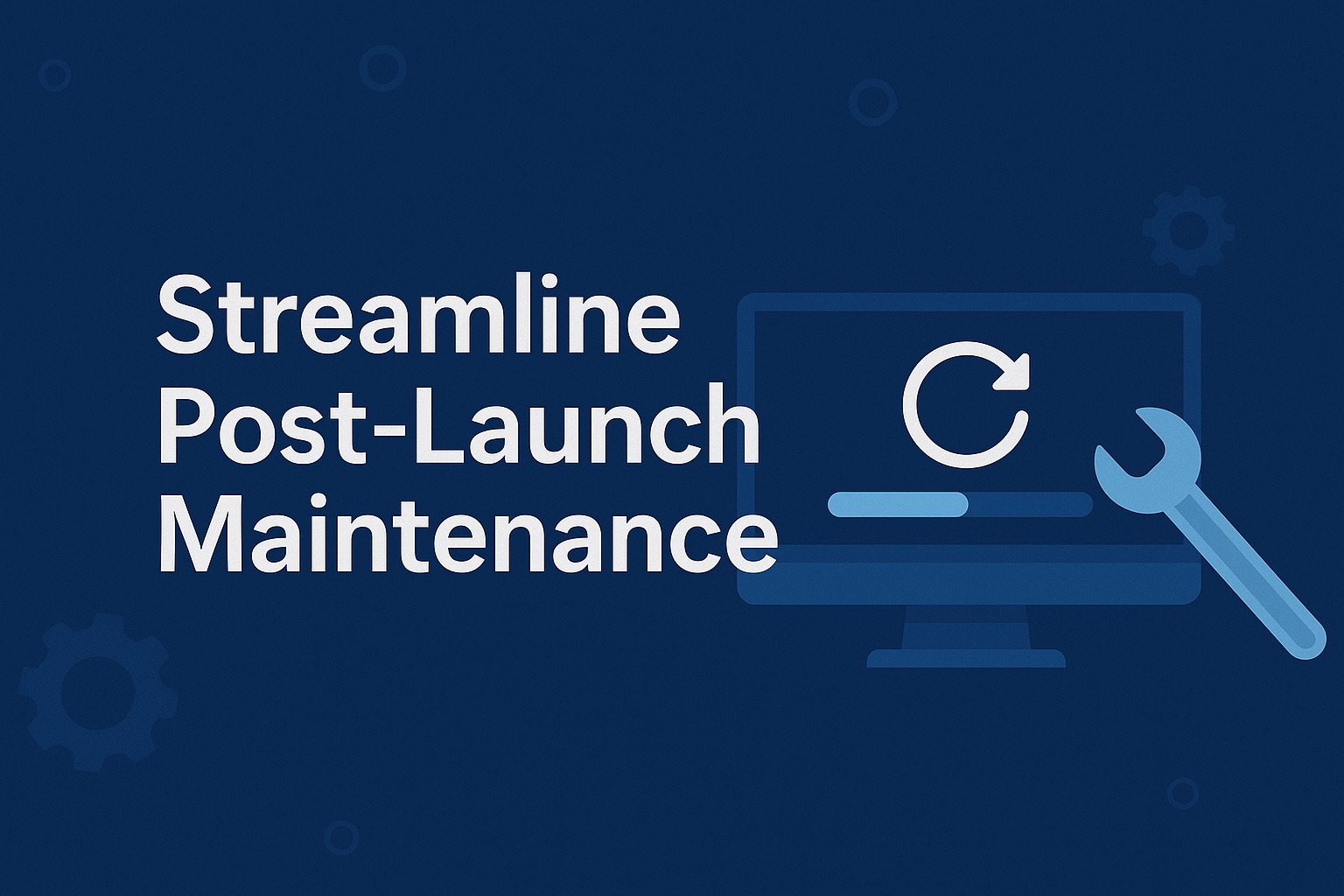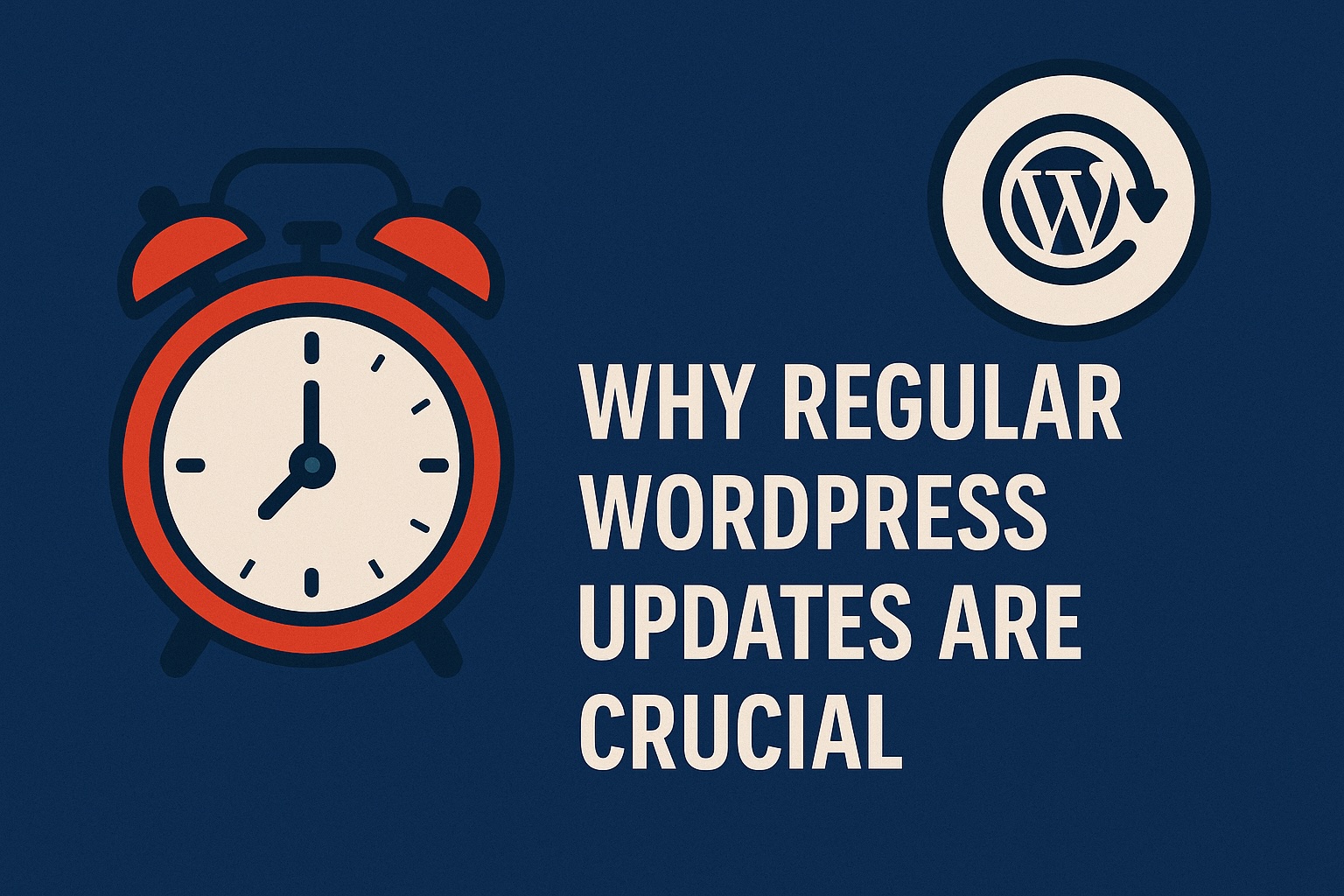When WordPress is due for an update, it can be tempting to ignore it and continue to use the site as-is. Whether you’re nervous about navigating the newer version or you just don’t feel like going through the process, it’s important not to ignore WordPress updates — they serve to improve functionality and create a better user experience. Of course, updates can be complicated. That’s why we’ve created this guide to help you how to update WordPress safely.
Why Should I Update WordPress?
Before we examine how to safely update your WordPress site, let’s review why updates are important. By using the latest version of WordPress, you’ll enjoy the following advantages:
- Increased protection: Outdated WordPress plugins, WordPress themes or WordPress core increases the likelihood of getting hacked.
- Improved performance: Updating WordPress boosts speed and functionality. It also fixes bugs that might be interfering with the WordPress site performance.
- New tools: If you’re not using the latest WordPress version, you won’t have access to the newest features and tools.
Installing updates is the best way to ensure you’re using the highest-quality version of the site. Now that you understand the benefits, here’s how you can safely update WordPress.
How to Update WordPress Safely?
If this is your first time updating WordPress, it might seem a bit difficult. However, over time, this process should get easier — you’ll soon become expert at executing these updates. Here’s everything you need to know.
Secure Your Files
Before you update WordPress, take the time to complete a thorough backup. The duration of the backups will vary depending on the size of your WordPress installation. This way, if anything goes wrong during the update process, you can still access your files. A backup should include core WordPress files and parts of your WP content folder, such as the following:
- Themes and plug-ins
- Uploaded media and images
- Data
You can conveniently back up your information with the help of an online data service, such as WP SitePlan. Our team provides daily off-site backups and security scans to help protect your private information.
In addition to performing a backup, it’s advisable to turn off caching before moving forward with the update. Put simply, a cache is a high-speed layer of data storage. While it’s helpful during your regular WordPress operations, this function can interfere with the update. You can easily turn it off through your plug-in menu.

Find the Automatic Update
When a new update is available, you’ll see a notification at the top of your screen. You can quickly begin the update by clicking here. However, some users might not see the notification. This could be because you minimized it or because the site is hiding it. If this is the case, don’t worry — you can still access the update by going to the WP admin dashboard.
Once you’ve opened your dashboard, you’ll see an “updates” menu. There should be an option to “update now” — just click this to start the process. During the update, you won’t be able to use WordPress for a few hours or so.
Conduct a Manual Update If Necessary
Usually, the automatic update is all you need to get the process started. However, in some cases, it may not work. While this can be frustrating, you can still take advantage of updates by carrying out the process and update WordPress manually after downloading the WordPress folder. This requires the following steps:
- Get a free File Transfer Protocol (FTP) software package
- Download the most recent version of WordPress as a zip file
- Upload your zip file to your FTP
After the upload is complete, you can find the update in your WP admin panel. Although this process is more complex than conducting an automatic update, you’ll be able to enjoy all the perks of the new WordPress version once it’s done.
Update WordPress Themes and Plugins
Updating the “themes” section of your WordPress website is a slightly different process. You can find the update in your “Appearance” menu — of course, before you click on it, make sure everything is backed up.
If you have any customized themes, or child themes, you’ll want to save them before the update. Most WordPress users base their themes on an original version, or parent theme. Start by noting all the differences between your theme and the parent theme. This should include the following:
- Style
- Functions
- Files
Copy all these changes to a blank child theme, then go ahead and update the parent theme. Once it’s updated, you can copy the changes again and move them back to the parent theme. You can also turn caching back on at this time.
Make Sure Everything Is Working
Once the update is done, you’ll have a fully functional, high-quality version of WordPress on your hands. However, you should run a quick check just to make sure everything is working. There are two ways to do this:
- Run a manual check
- Use a visual regression tool
You can conduct a manual check by navigating through the site and testing features out on your own. You may also need to check for minor updates for bug fixes. Of course, this process is time-consuming, and there’s no guarantee you won’t miss something. Thus, it’s recommended to use an online visual regression tool that can check for you. Using online services can save time and effort while reducing the risk of making a mistake. For the best results, you should always rely on a high-quality resource like WP SitePlan.

WP SitePlan: Your Resource for Safe Updates
If you’re looking for WordPress management assistance, our team of WordPress experts at WP SitePlan is here to help. In addition to performing secure, regular updates, we offer the following services:
- Daily data backups
- Monitor uptime in real time
- Consistent security scans
- Monthly reports
- Database optimization
We’re happy to customize our services to meet your needs. In addition to our regular plans, we offer a Support plan (which features desk and WooCommerce support) and a Support Pro plan (which provides unlimited desk help, complete WordPress malware removal and daily performance and speed checks). Enjoy safe updates by contacting us today!