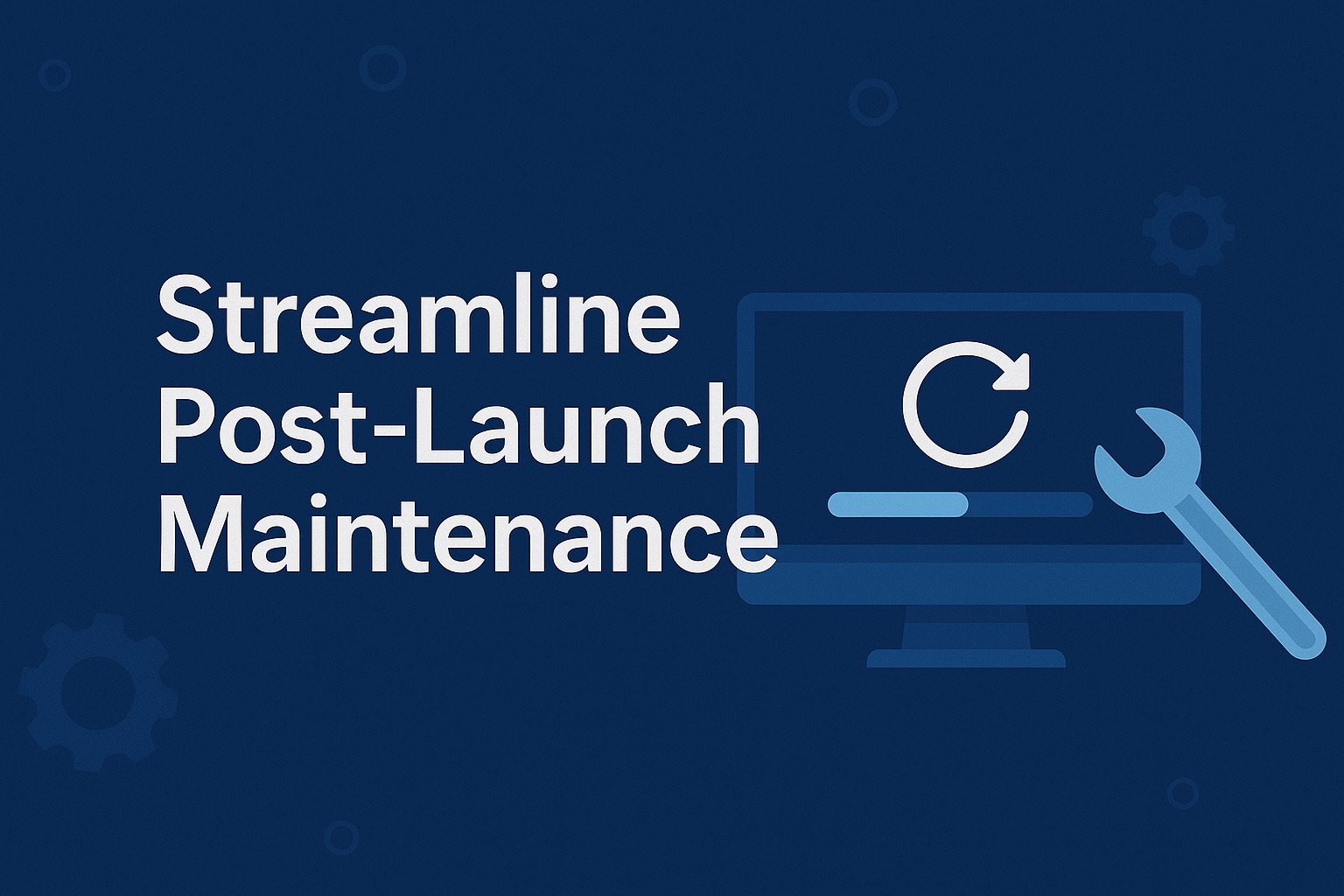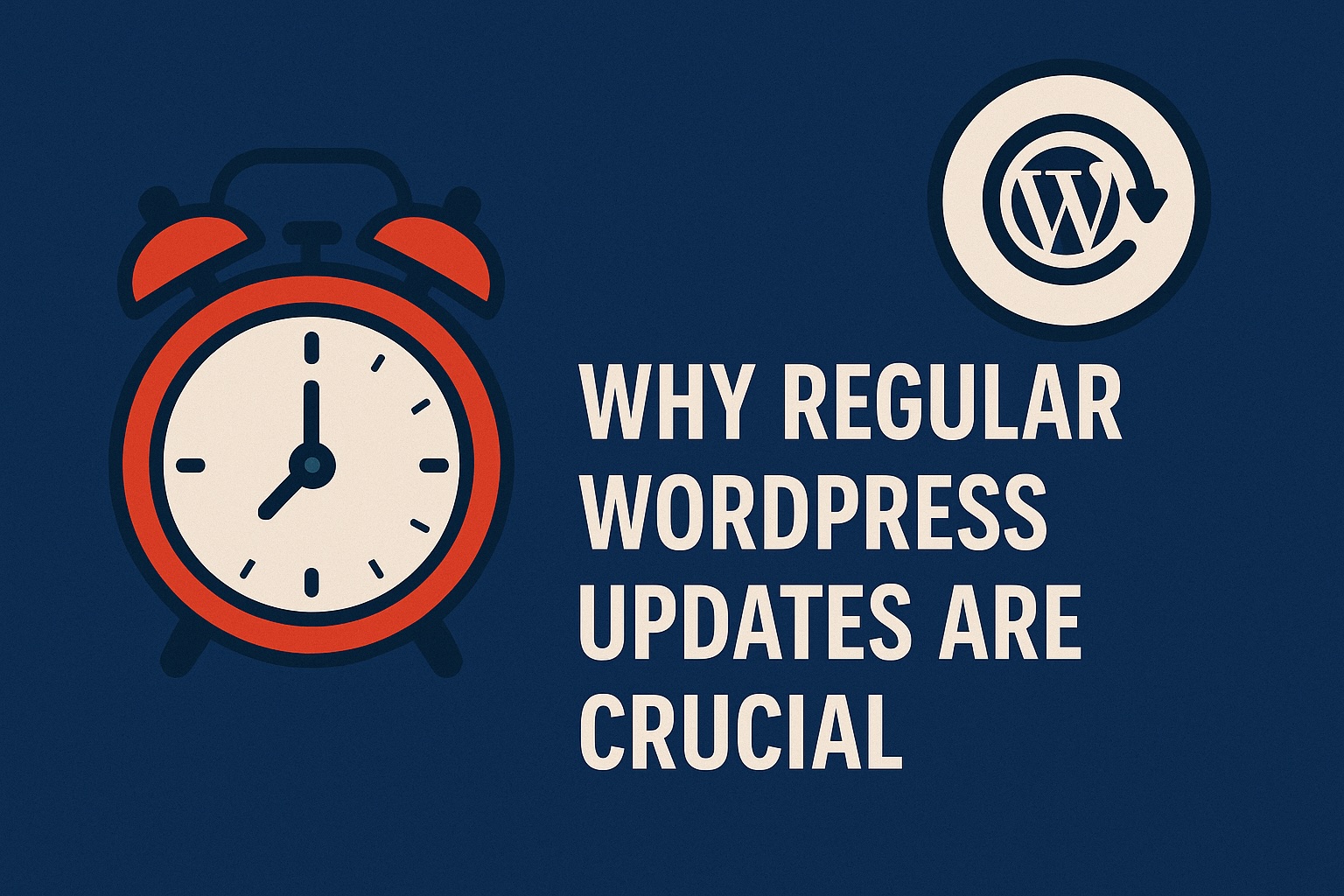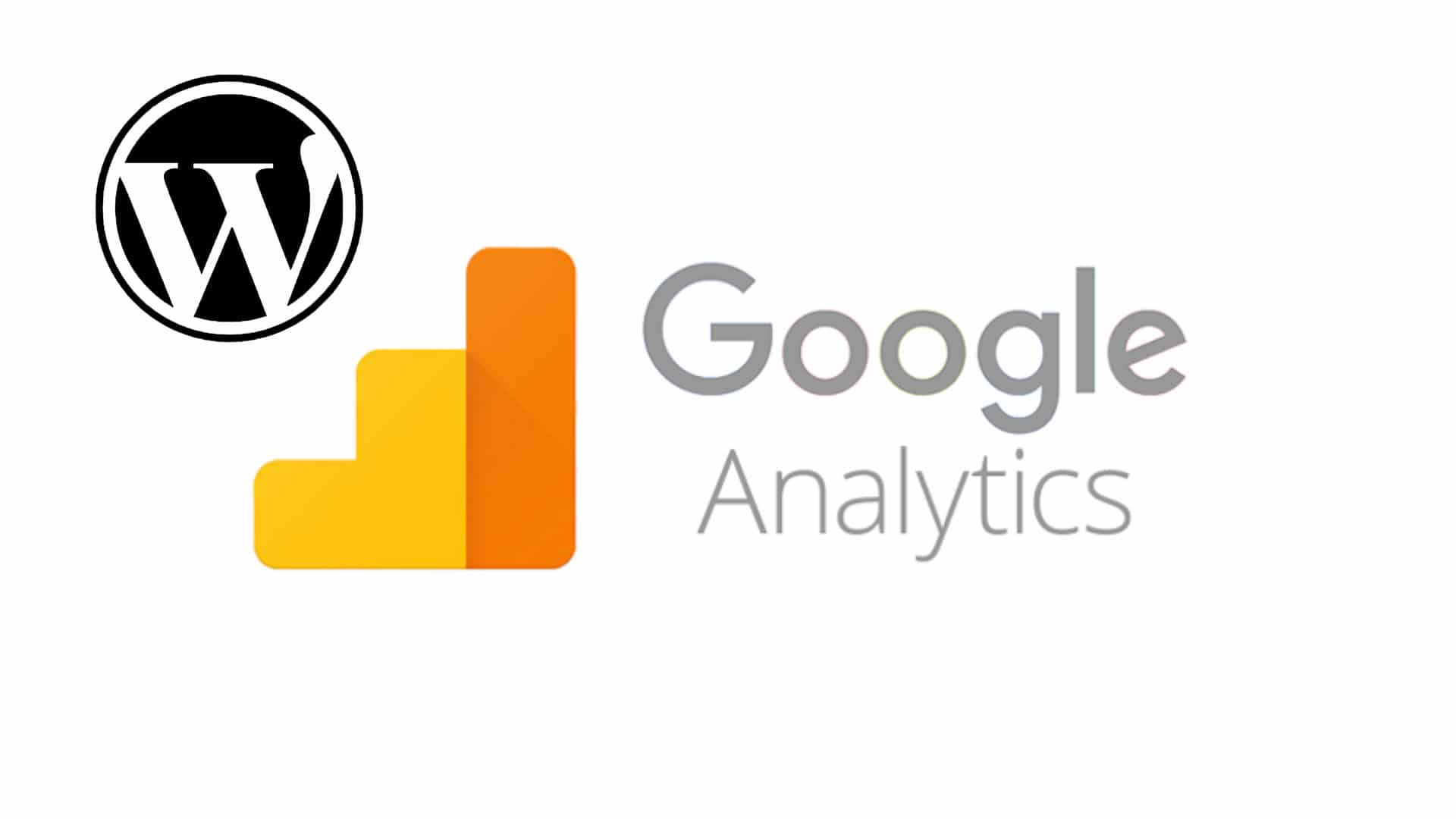
If you want a successful website, you need feedback from the people who use it. By learning how to use Google Analytics with WordPress, it will help you in making better decisions on everything from the design of your site to the type of content you create for it.
From testing to user surveys, there are numerous ways to get feedback from your audience. The most insightful method, however, is analyzing your visitor traffic. By collecting and analyzing the browsing statistics of your website, you gain deep insights into:
- How people find your website
- What they do when they’re on it
- The kind of content they engage most with
- What time and how often they visit it
There’s no tool better at collecting and analyzing this data than Google Analytics. Whether you’re running an e-commerce store or a travel blog, if you want a successful WordPress website, you need to leverage Google Analytics.
In this guide, we’ll go over everything you need to do to get Google Analytics set up and running on your website so you can start making decisions based on the stats that matter. Read on to learn how to use Google Analytics with WordPress.
Signing up for a Google Analytics Account
The first step in using Google Analytics is signing up for an account and getting your tracking code. The sign-up process is free and relatively simple if you have a Google account. If you don’t already have a Google account, you’ll need to create one; otherwise, sign in with your credentials and follow the prompts.
During setup, you’ll be asked to choose the platform you’re using. For all WordPress websites, you’ll select “web.” You’ll also need to provide some information about your website, such as:
- Your website name
- Your website’s address, or URL
- Location information, such as country and time zone
Once you’re finished setting up your account, you’ll receive your Google Analytics code. This code is unique to your website, and it’s how Google collects and analyzes your website traffic. As such, you’ll need to add it to every page of your website.
Thankfully, this is easy to do for WordPress websites.
Installing Google Analytics in WordPress
 There are a few different ways to add Google Analytics to WordPress. The easiest method is to install a plug-in and add your tracking code through the plug-in’s interface. More advanced users who don’t want to add an extra plug-in to their site can install Google Analytics manually.
There are a few different ways to add Google Analytics to WordPress. The easiest method is to install a plug-in and add your tracking code through the plug-in’s interface. More advanced users who don’t want to add an extra plug-in to their site can install Google Analytics manually.
Setting up Google Analytics With a Plug-In
There are numerous plug-in options that support adding Google Analytics plugin to WordPress, though the most popular one is MonsterInsights. This plug-in allows you to easily add your tracking code to WordPress and start collecting data immediately.
To set up MonsterInsights, simply download and install the plug-in through your WordPress dashboard and paste your tracking code into the plug-in’s interface. Once you’ve added your code, you’ll be able to access various Google Analytics dashboards and reports from within WordPress. You’ll be able to track the most important Google Analytics metrics that will help your website to succeed.
Setting up Google Analytics Manually
Adding Google Analytics to WordPress manually should only be performed by advanced users familiar with coding. It’s also worth noting that if you change or update your theme, you’ll need to re-add your tracking code.
To add your code, you’ll edit your theme’s functions.php file from within WordPress. Place the following PHP snippet, along with your tracking code, in the file:
<?php add_action(‘wp_head’, ‘wpb_add_googleanalytics’); function wpb_add_googleanalytics() { ?> // Paste your Google Analytics tracking code here <?php } ?>
Once you’ve added the snippet, you can save the file and you’re done. WordPress will automatically add the tracking code to every page on your site. Keep in mind that you won’t have access to any Google Analytics reports from within your WordPress dashboard.
How to Use Google Analytics with WordPress
Now that you’ve set up Google Analytics, you can start taking advantage of the wealth of data collected from your website’s traffic. You can access this data by logging into your Google Analytics dashboard. From here, you’ll have access to things like:
- Real-time reports showing live traffic statistics
- Acquisition reports showing where your visitors came from
- Audience and behavior statistics to help you understand your visitors
- Conversion reports for analyzing where your visitors convert
- And more
So, how do you start using this data to make better decisions about your website? It’s helpful to think of this data as indicators — little signposts that help guide your decisions when navigating your website strategies.
Understanding Audience Demographics
One of the pillars of analytics is understanding the people who visit your website. This is information such as where your visitors are located, what browser they’re using and even the screen resolution and device they view your site on.
This kind of data is invaluable. For example, if you’re working on a new design for your website, you can use this information to guide design decisions. If most of your visitors access your site from a mobile phone, for instance, you should prioritize mobile design.
Understanding Visitor Interaction
Equally important is understanding what your visitors do when they’re on your site. Google Analytics provides you with key insights here, helping you understand what people are doing when they visit.
For example, you can understand how long people are staying on your site before they decide to leave. This can help you spot choke points and get rid of them to decrease bounce rates and increase conversions.
You can also use this data to see what content is driving the most engagement. This can help guide your content strategy by creating more relevant content to improve engagement even further.
Understanding Audience Acquisition
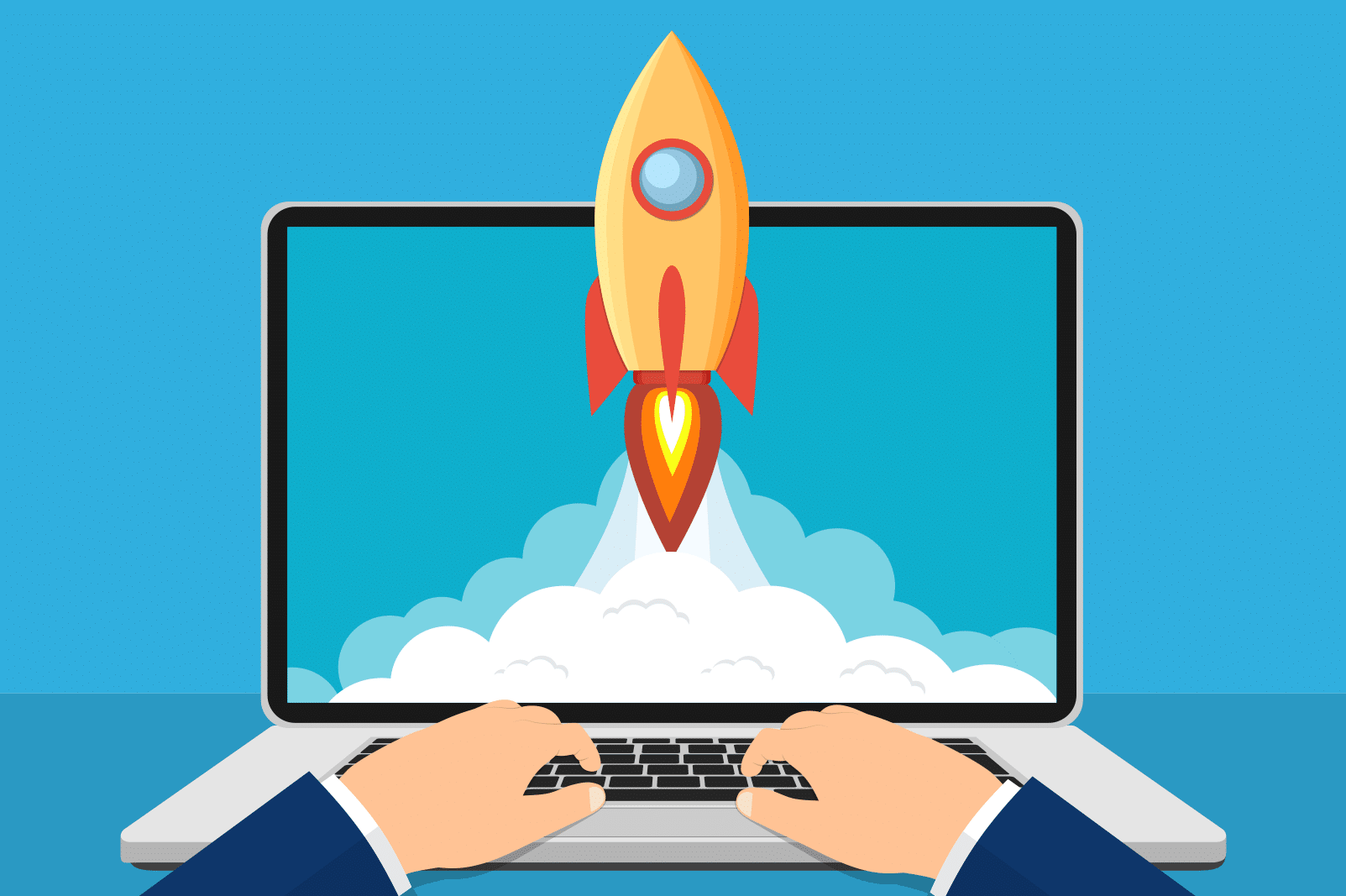 Google Analytics also shows you where your visitors come from. Understanding this data indicates where you should focus your larger marketing efforts. For example, if most of your visitors are coming from search engines, you’ll want to focus your efforts on SEO. If your visitors are coming from a specific website, then you might want to consider some kind of partnership with that site, such as a guest post.
Google Analytics also shows you where your visitors come from. Understanding this data indicates where you should focus your larger marketing efforts. For example, if most of your visitors are coming from search engines, you’ll want to focus your efforts on SEO. If your visitors are coming from a specific website, then you might want to consider some kind of partnership with that site, such as a guest post.
The bottom line is that Google Analytics eliminates the guesswork involved for every aspect of your WordPress website so you can make decisions based on real data.
Conclusion
These are just a few of the ways Google Analytics can help guide your WordPress site to success. It’s an extremely powerful tool with a plethora of features. While much of what Google Analytics provides is obvious, other insights will come after some time spent learning the tools. And while there’s a learning curve, taking time to learn and use Google Analytics provides you with the data you need to make the best WordPress site possible.
Our team of experts can help set up Google Analytics for your website and lead you to success. Contact our team today for WordPress website help at (866) 956-2330 and discover how WPSitePlan can help you get the most from your WordPress site.