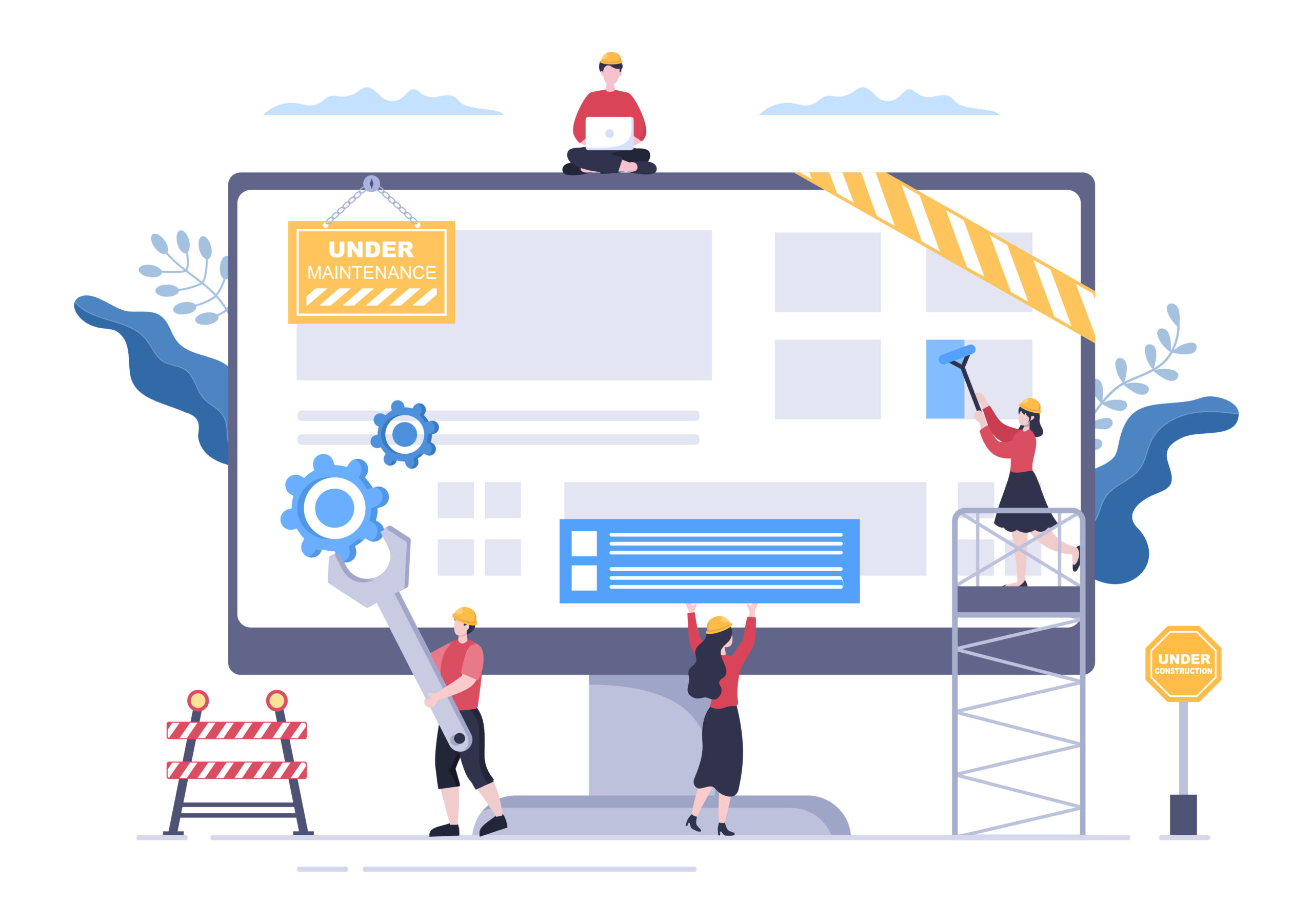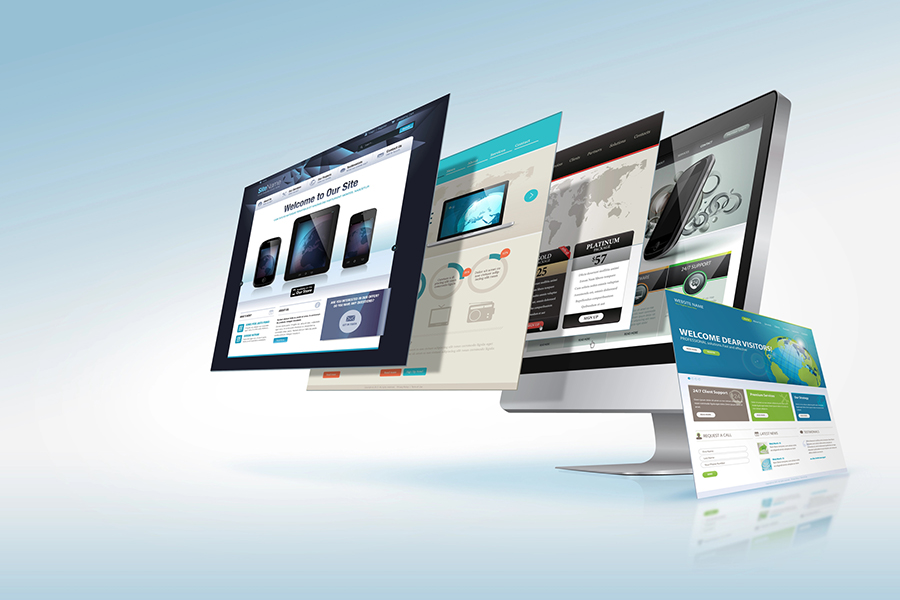It’s unfortunate when your current web host is no longer up to snuff, but if your expectations aren’t being met or your business has outgrown its current home, it’s time for a change. When you do a WordPress website migration, you’re switching servers. In most cases, this means upgrading to faster load times, lower prices, better customer service and other key features designed to make your life easier and provide a better user experience.
Here’s what you can expect from a website migration process, a quick look at the steps you can take to facilitate the best possible result, the best WordPress migration plugins to help you and some additional WP migration tips.
Why is WordPress migration important?
Some website managers may find migrating a WordPress site a daunting task as it requires many details. Several users say they fear the risks to migrate your WordPress site could ruin a site completely and would want to stay away from it. However, there are a number of reasons why people will decide to move their website.
Performance
There is a range of web host options for WordPress site owners. There are cheap hosting providers that offer shared plans wherein bandwidth is shared among dozens of thousands of sites. A shared web host can notoriously slow down your website or result in downtime. If you are experiencing the same, it may be time to migrate your WordPress site to a new hosting provider.
There are hosting providers that offer higher web host plans like cloud hosting, and dedicated or managed hosting service. Ask your hosting provider for a better hosting package or seek recommendations or read reviews from other website owners then migrate to a new hosting server.
Migrating your website can help increase its performance in other several ways. First, you can take advantage of newer and faster web servers. Additionally, you can optimize your website code and improve your website’s overall structure. Finally, by migrating to a new host, you can also reduce your website’s loading times. All of these factors can lead to a significant increase in your website’s speed and performance.
Cost-cutting
While a number of businesses are looking to upgrade to better hosting providers to scale their businesses, some look into cutting cost. Small WordPress site owners seek for a cheaper hosting provider but fear not, not all cheaper web host means a downgrade.
You may find a better hosting provider that offers the same hosting service but in a much cheaper price. Other hosting providers may also offer limited-time discounts that website owners would want to take advantage of. A new hosting server can offer many cost-saving opportunities, including lower hosting fees, improved hardware and software efficiency, and increased uptime. By taking advantage of the cheaper hosting provider, businesses can reinvest in other areas of their website or online presence, such as marketing or customer service. In addition, a new server can also offer new features and functionality that were not available on the old hosting server, which can further improve the overall experience for website visitors.
Support issues
One key component in any online business is its customer support. If you’re having trouble with your WordPress website, the first step is to contact your web host customer support team. They’ll be able to help you troubleshoot the problem and get your site back up and running.
In some cases, you may need to switch hosting provider altogether. If you’re consistently having problems with your site and the customer support of your hosting provider is always unreachable or takes time to reply or fix the issue, it may be time to consider moving to a new hosting provider. There are a lot of great options out there, so take some time to research your web host options before making a final decision.
In short, bad hosting provider support can be a real pain. But with a little patience and persistence, you should be able to find a hosting provider that will convince you to migrate your WordPress site and keep your site running at its best.

The Basics of Website Migration
Much like moving your real-world home, website migrations are complex and involve many moving parts. At the very least, you’ll need the following below. If done correctly, the site migration process is practically seamless; your site should operate uninterrupted and your audience won’t even know anything is happening. An incorrectly executed WP migration may result in a drop in traffic, poor website performance or even the loss of your entire site.
Create a backup of your current site
Backup your WordPress site before you begin the migration process. This will ensure that you have a copy of your site in case anything goes wrong during the migration. Make sure to backup everything, your site files, WordPress database, customer lists and in some instances emails.
To create a backup of your content, you can use the WordPress Export tool. This tool will create an XML file of your site files, which you can then download and save to your computer. There are also many WordPress migrations plugins and services that can help you create a backup of your WordPress files and WordPress database. Choose one that is right for you and follow their instructions to create a backup. Once you have created a backup, you are ready to begin the migration process to your new hosting provider.
Transfer all existing data
Transferring data to your new hosting provider can be a daunting task, especially if you have a large website with a lot of content, WordPress files and a WordPress database. There are two main types of data that need to be migrated: static and dynamic. Static data is any type of site files that doesn’t change often, such as images or PDF files. Dynamic data is any type of data that changes frequently, such as PHP files, WordPress databases or user-generated content.
The most common method for migrating static data to a new web host is to use a file transfer protocol (FTP) client. This is a software program that allows you to connect to both servers and transfer files between them. You can also use an SSH client for this purpose.
Migrating dynamic data is more difficult because it’s often stored in databases. To migrate this type of data, you’ll need to export it from the old database and import it into the new database. This can be done using a tool like phpMyAdmin. After you’ve imported the data into the new database, you’ll need to update your website’s configuration to point to the new database. This is usually done by editing the “config.php” file on your website.
Once you’ve completed these steps, your website should be successfully migrated to the new hosting provider server.
Go through a series of tests to ensure everything’s in working order
After migrating a website to a new server, it is important to test the site to ensure that everything is working as expected. This can be done by accessing the site from a web browser and testing various functionality. Start by making sure all WordPress files were transferred correctly. Other common things to test include the home page, internal pages, forms and links. If there are any problems with the site, they should be fixed before the migration is considered complete.
It is also a good idea to test the website on different browsers and devices and not your local computer only, as some functionality may only work on certain browsers or devices and your local computer may also have a strong cache that will prevent you from seeing the changes. Testing should also be done after any changes are made to the website, such as adding new content or changing the design.
By testing various functionality and comparing the results to the previous version of the site, any problems can be identified and fixed before the migration is considered complete.
Migrate your DNS
Once you’ve confirmed that everything is working, make sure to update your DNS records so that your website’s domain name points to the new server. This can take up to 48 hours to propagate, so be patient!
In the meantime, keep your old website up and running until the DNS change has fully propagated in the new server. This will minimize any downtime for your visitors. Once the DNS change has propagated, you can take your old website offline. Congratulations – you’ve successfully migrated your website to a new server.
Just a sample image. Alt tag: backup your WordPress files before migrating to a new server
How Long Does a Site Migration Take?
This is the most important question for many business owners since no one wants to be surprised by a longer-than-expected downtime. The good news is that most site migrations won’t involve any downtime at all — the new site should be live before the old one is archived — but migrating to a new hosting provider is still a potentially time-consuming process, and you may have to put other updates on hold in the meantime.
Because migration speed depends on variables such as the size of your website, the hosting provider involved, the hosting service or plan you chose and how experienced your migration team is, it’s almost impossible to estimate how long it will ultimately take. That said, automation tools and an experienced migration team can make the entire process faster and more efficient, especially if you want to avoid making costly mistakes that require lengthy fixes.
A Few Tips and Tricks
While it’s always good to partner with a professional when making major changes to your website, here are a few suggestions to help a DIY migration go smoothly:
- Don’t cancel with your old hosting provider before you’ve verified everything is satisfactory with your new web host. The last thing you want to do is lose access to your WordPress files before your WordPress files have been properly transferred.
- Always test your site before it goes live. It’s crucial to know ASAP whether your WordPress files were transferred successfully to a new web host, content is rendering as desired and if site links are correct.
- Keep monitoring your site even after it’s live. Some glitches, be it a problem in your new hosting service or incompatibility in your WordPress dashboard won’t show up until weeks or even months later, and overlooking those could lead to a dip in rankings and/or traffic.
The WP SitePlan team helps our clients migrate their websites to WordPress every day. For more information on how our developers can build, manage and support your WordPress site, contact us today.

Migrate Your WordPress Site With a Plugin
Another way of migrating a WordPress site is using plugins. Migrating with a plugin is the easier way, and doesn’t require that much technical knowledge. With a few clicks, you can export your content, settings, and media files from one WordPress site and import them into another. There are dozens of WordPress plugins for migrating websites, here are some of the best.
UpdraftPlus
UpdraftPlus WordPress plugin is one of the most popular WordPress migration plugins available. More than 2 million WordPress sites trust UpdraftPlus to keep their data safe.
UpdraftPlus is free and open-source software released under the GPLv2 or later. The plugin is constantly updated with new features, bug fixes and security improvements. UpdraftPlus is gaining popularity for migration as is it is the fastest backup solution using cloud storage such as Dropbox and Google Drive
UpdraftPlus also makes it easy to restore your site if something goes wrong. You can restore individual WordPress files or your entire site from a backup with just a few clicks. Simply go to the UpdraftPlus restore page, select the backup you want to use and click the ‘Restore’ button.
If you’re not already using UpdraftPlus, we recommend that you start now. It’s the best way to keep your WordPress site backed up, migrated and secure.
VaultPress
VaultPress is regarded as an important name in the WordPress plugin directory since it is not just an effective migration tool but also a backup and security plugin. VaultPress is a subscription-based security service for WordPress sites, offering real-time backup and malware scanning. It is designed to help you secure your WordPress site against malware attacks, hacking, data loss, and other threats.
Vaultpress WordPress migration plugin helps you move your WordPress site from your old hosting service to another with ease. It handles all the necessary steps for a successful migration, including creating backups, transferring WordPress files, and updating DNS records.
The plugin is designed to work with popular hosting providers like WP Engine, SiteGround, and DreamHost. It can also be used to migrate self-hosted WordPress sites.
WordPress migration can be a complex and time-consuming process. With Vaultpress, you can rest assured that your migration will go smoothly and without any headaches.
All-in-one WP migration
The All-in-one WP migration plugin boasts an impressive following, attracting millions of installations with thousands of positive comments and feedback from web owners and WordPress digital agencies alike. The All-in-one WP migration plugin is designed for one purpose: backing up and restoring your WordPress sites. There are two versions of this plugin: The free version allows you to migrate your site to a new host or server with a few clicks, while the premium version gives you more features like scheduled backups and migration of larger sites.
The all-in-one WP migration plugin is very easy to use. Simply install the plugin on your WordPress site and then click on the “Export” button. A wizard will guide you through the process of exporting your content and settings. Once your content is exported, you can then import it into your new WordPress installation. What makes All-In-One WP Migration interesting for web users is its Drag and drop functionality. Find and replace options can be found during export as well as fixing issues in serialisation.
If you want to move your WordPress site to a new host or server, the all-in-one WP migration plugin is the best solution. It’s easy to use and it will save you a lot of time.
Super Backup & Clone
Super Backup & Clone plugin allows you to easily migrate your WordPress site to a new host or server. The plugin will create a complete backup of your site including the database, WordPress files, and plugins. Once the backup is complete, you can then use the plugin to migrate your site to the new location. This plugin is exclusively available on CodeCanyon at $35. This gives you a six month customer support plan as well.
BackupBuddy (Currently not compatible with Kinsta)
BackupBuddy is designed to help you move your WordPress site from one host to another with ease. The plugin will create a compressed file of your entire WordPress installation which you can then upload to your new host and restore with a few clicks.
The plugin is straightforward to use and offers a wide range of options to make sure your migration goes smoothly. Whether you’re moving your website to a WordPress site to a new host or just changing domain names, BackupBuddy can help you make the transition with minimal fuss.
Migrate Guru
Migrate Guru makes it easy to migrate your WordPress website from one platform to another. With just a few clicks, you can move your entire WordPress site including all its content, settings, and plugins to a new host or platform.
It is the only migration plugin that offers automated migration. This means that you don’t have to do any manual migration yourself. The plugin will automatically migrate your website for you. Migrate Guru also offers a free trial so you can try it before you buy it. The plugin is also designed to work with Drupal, Joomla!, and Magento websites.
Another advantage over competitors is that the WordPress migration plugin allows for easy transitioning, even for large multisite network users, one can migrate a website whose size reaches 200gb.
Duplicator (Currently not compatible with Kinsta)
Duplicator is the most widely used plugin that can help move WordPress sites to another location. Duplicator helps you to create a copy of your WordPress website and migrate it to another domain or host. It is very useful when you want to move your website from one domain to another or from one host to another. Duplicator also helps you to create a backup of your WordPress website. You can use the duplicator plugin to migrate your WordPress website to Amazon AWS, Google Cloud Platform, Microsoft Azure, etc.
There are two parts to Duplicator: The Duplicator plugin, which you install on the source site, and The Duplicator package, which contains all the information and WordPress files needed to move the site. You first create the package on the source site, then download it and upload it to the destination site. On the destination site, you unpack the package and run the installer.
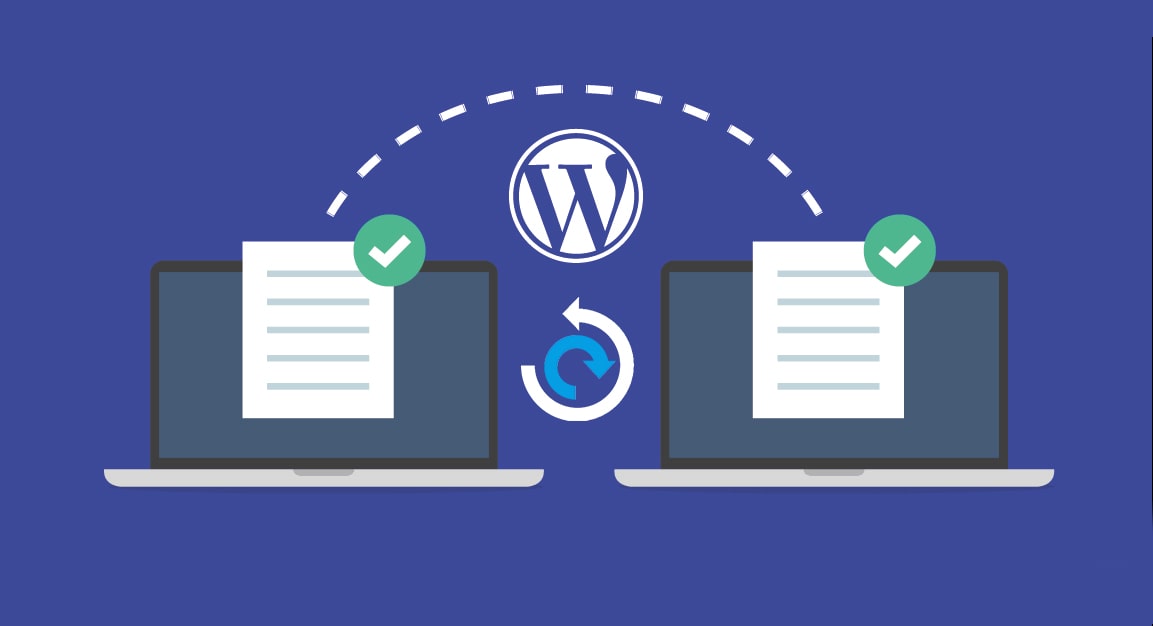
Ready to migrate?
Migrating your WordPress site is best done by using plugins. There are many great WordPress migration plugins available, but which one is the best for you? If you’re not sure which plugin is right for your WordPress site, then ask your new host or server what they recommend. They might even have a migration tool that they prefer.
Whichever plugin you choose, make sure to follow the instructions and tips we recommended above to avoid any problems. If you need professional help, don’t hesitate and call WP Siteplan today and discuss our WordPress migration and maintenance plans today.