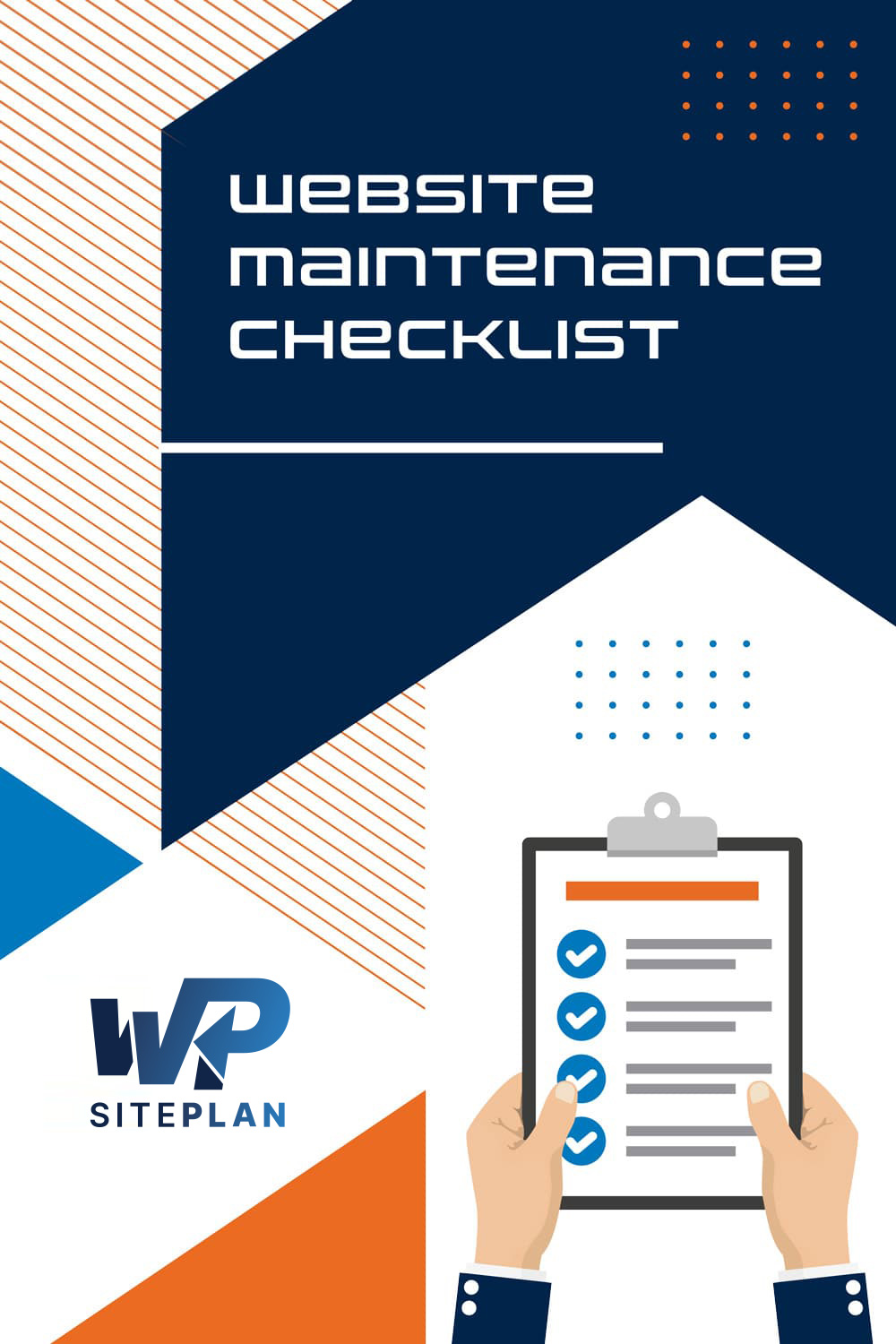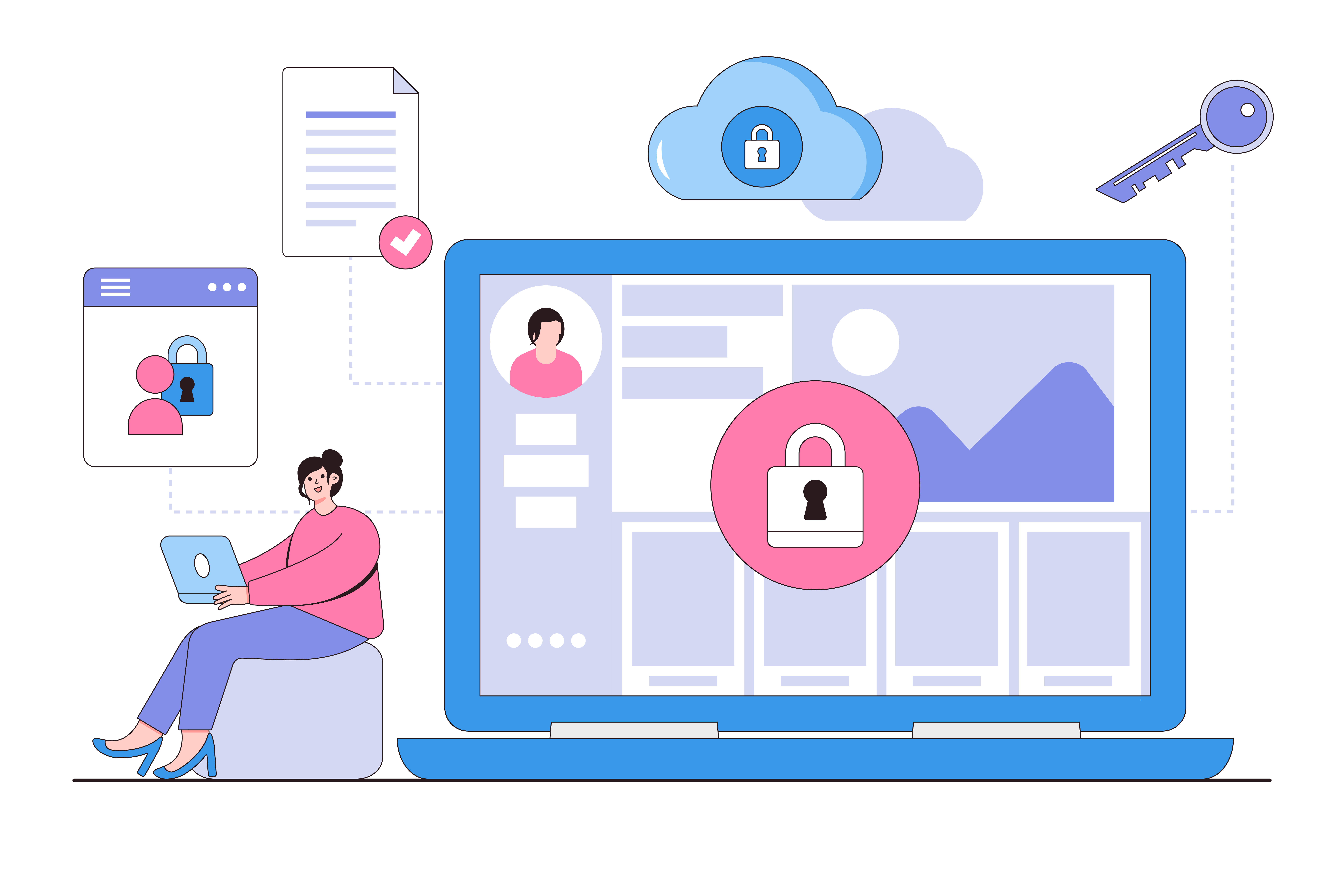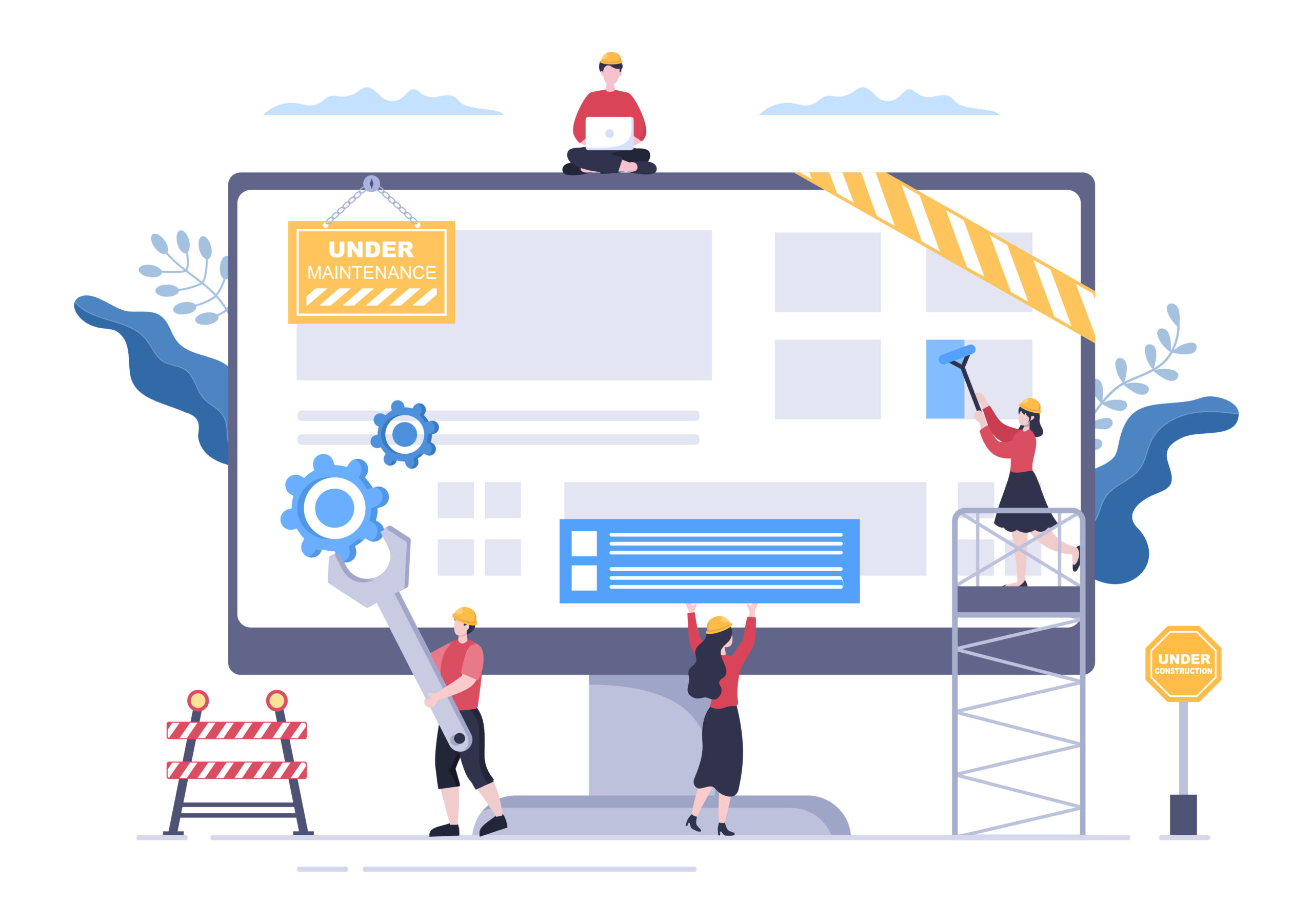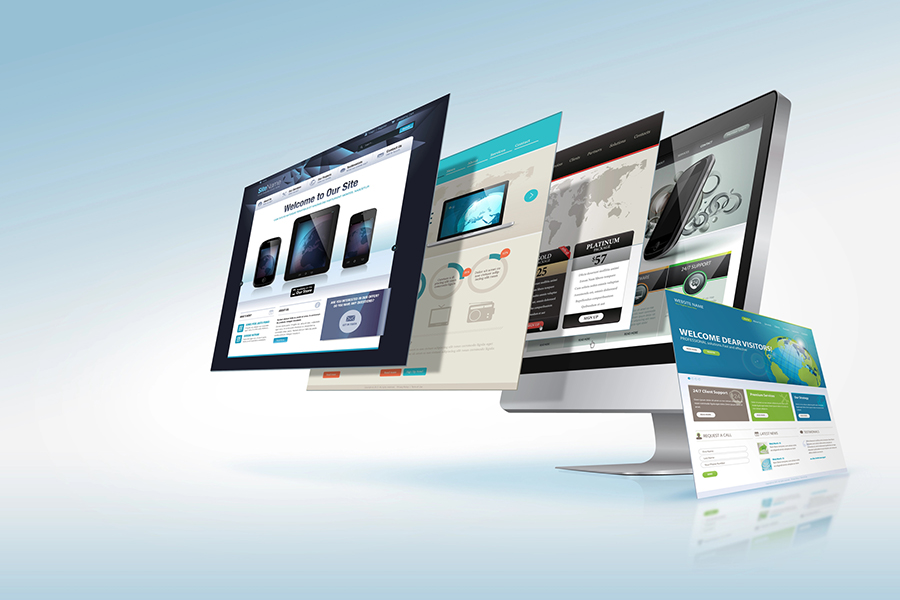
Have you ever wondered how to customize your WordPress site without starting from scratch every time you update? Enter child themes. This powerful feature of WordPress lets you tweak and personalize to your liking, all while preserving your unique touch through updates. This article provides a step-by-step guide on creating child themes in WordPress, harnessing the power of customizing WordPress themes with child themes and ensuring you can safely and sustainably make your site your own.
Key Takeaways
- Child themes in WordPress allow for the safe customization of a parent theme, enabling changes and extensions without affecting the core structure or requiring customizations to be redone after updates.
- WordPress child themes can be created manually by setting up a directory, style.css, and functions.php within the WordPress installation or using plugins for a faster, code-free setup.
- Customizing a child theme involves adding or modifying CSS rules in style.css, overriding template files, and adding custom functions in functions.php, with the need to test changes and regularly update both parent and child themes for optimal performance and security.
Understanding WordPress Child Themes
Have you ever wondered about the role of a WordPress child theme? A child theme extends its parent theme, mirroring its design and functions while allowing you to make personalizations. You can tweak your site’s style without losing alignment with the parent’s established look and functionality. The cherry on top? Your custom tweaks in the child theme remain unaffected when updating the original theme – it’s like having perpetual customization rights while preserving core updates!
Why does this matter? Think of child themes as your digital safety harness. They enable you to:
- To freely customize your website’s appearance without altering the foundational elements of your parent theme
- To safeguard all original settings within that primary template
- To expand upon inherited features for solutions tailored precisely to what you envision
Imagine several customized sub-themes sprouting from one root parental framework, each uniquely adapted for varying purposes or projects.
Indeed, WordPress child themes wield almost magical capabilities!
In essence, by using a WordPress child theme, you create a customizable testing ground right inside your WordPress dashboard—without putting any aspect of your main framework at risk. This way, there’s harmony between both elements. Despite their connection, children depend on their parents’ structure and resources.
The Relationship Between Parent and Child Themes
Let’s delve deeper into the nuances of how a child theme operates alongside its parent theme. The parent theme is an all-encompassing WordPress template with every essential stylesheet and template file to run autonomously. Think of it as the architectural skeleton providing structure and basic functionality.
Contrastingly, envision a basic child theme as the interior design choices that imbue the building with its distinctive charm – colors, finishes, fixtures, etc. This offshoot assimilates all operational aspects, features, and aesthetics from its progenitor yet allows room for personalization plus augmentation without directly modifying original code segments in the parent framework. They are essentially considered an autonomous entity despite this inheritance process. At heart, it relies upon robust capabilities ingrained by parental roots coupled integrally via additional functionalities or stylistic inputs peculiarly woven within itself.
Should alterations be initiated within said offspring blueprint realm on WordPress’ platform? Priority deference defaults towards any pertinent files linked to such lineage – when execution proceedings commence. As updated renditions about ancestral counterparts emerge, unaffected remain those bespoke tailoring elements innovatively incorporated through junior schematics, hence preserving uniquely crafted designs along routines distinctly established aside onto their repository sector away from senior equivalent signifying indeed transparency amidst layered enhancements suffused thereon.
Advantages of Using Child Themes
Child themes are crucial assets for WordPress users because they provide various benefits. The primary parent theme remains untouched when creating a child theme, granting developers the freedom to tinker and tailor their site extensively without risking the core theme’s stability. This allows you to unleash your creativity in customization while maintaining peace of mind that your website will remain intact.
Child themes facilitate secure personalizations by safeguarding bespoke code amidst parent theme updates, eliminating potential conflicts with its features or functions. This separation means that when it’s time for an update on the original design framework, none of your unique modifications are impacted—no more anxiety over vanishing tweaks following an upgrade!
If you do not define certain functionalities within your child theme creations, they seamlessly revert to using corresponding elements from the parent version, thanks to built-in safety mechanisms. Essentially, this feature offers reassurance. Should there be gaps in your coding work, the robustness of the original blueprint ensures continued functionality notwithstanding. Having such protective measures is akin to ensuring there’s always a plan B!

Creating a WordPress Child Theme
Understanding the advantages and principles of child themes prepares us to craft one. You have two primary options for generating a child theme: take the manual route or opt for plugins to do it automatically. Designers and developers frequently employ both methods, with your personal preference in coding proficiency and project requirements guiding your choice.
To construct a child theme by hand, perform these steps:
- In /wp-content/themes/, initiate a new folder that typically borrows its name from the parent theme plus an appended ‘-child.’
- Generate a ‘style.css’ file inside this newly created child theme folder. This will hold header details and any custom CSS rules you wish to apply.
- Forge ahead by adding a ‘functions.php’ file within that same directory. This file will queue stylesheets from the parent version and house additional PHP functions.
If all of this seems complex, fear not—we’ll unpack each detail shortly.
Alternatively, you might seek simplicity in creating WordPress child themes. In that case, plugins are always available at your disposal—this might suit those less versed in code or who prefer hastening their setup process. Following creation via plugin or manual means, you can inspect and activate your new offspring by navigating to Appearance > Properties > New Offspring—themes within the WordPress dashboard area.
Manual Creation of a Child Theme
Let’s delve into the manual creation of a child theme by following these steps:
- Go to your WordPress installation folder.
- Enter the /wp-content/themes/ directory.
- Make a new folder for your child theme, preferably named “-child” after the parent theme’s name.
Within this newly made child theme folder, you need to craft a style.css file that starts with a comment block at its beginning. This header should include essential information like Theme Name and Template (pointing to the parent theme directory). If desired, you can add optional details such as Theme URI, Description, Author, Author URI, Version License and License URI, and Text Domain and Tags. Customized CSS rules for your site will be included in this file.
Afterward, in the same directory, make sure to put together functions. PHP, starting with the PHP opening tag?php. Within it, initiate the wp_enqueue_scripts action hook, followed by the wp_enqueue_style() function, which hooks on parental themes’ stylesheets, confirming they load accurately. It is prudent to document modifications noted in comments inside style—cs, easing maintenance or potential debugging later.
By following these detailed instructions, position yourself advantageously and deploy personalized extended capabilities.
Using Plugins to Create a Child Theme
Utilizing plugins is an excellent option for those who prefer to avoid programming or desire a more practical approach to generating a child theme. Plugins like the Child Theme Configurator and Child Theme Wizard offer an intuitive interface for producing child themes effortlessly without any coding required.
To incorporate a plugin that facilitates the creation of a child theme, you can follow these instructions:
- Go to your WordPress dashboard and click on Plugins > Add New.
- Look up the desired plugin by typing in keywords such as ‘Child Theme Configurator’ or ‘Generate Child Theme.’
- Proceed with installing your chosen plugin.
- The plugin will then guide you through various steps, including selecting your parent theme and specifying details about the new child theme, including its name, description, authorship information, and version number.
After crafting your new child theme using one of these helpful tools, viewing the test run before activation is possible simply by navigating Appearance > Child theme. Themes within WordPress Dashboard Given regular updates are provided for these plugins. They remain aligned with WordPress’s latest standards and advances, thus continually streamlining the user experience. Establishing a child theme is nearly effortless when assisted by a few mouse clicks!
Customizing Your WordPress Child Theme
Embark on a design journey with your child’s theme at the ready! Tailoring your WordPress child theme is an exercise in creativity involving adjusting CSS styles, modifying or replacing template files, and refining functionality via tweaks to the functions.php file. These approaches let you mold different aspects of your website for a custom-tailored appearance and function.
To modify the visual appeal of your site within the realm of your child theme, focus on editing its style.css file. Here lies the key to altering elements such as:
- The color palette
- Font choices
- Spacing between elements
- Other core stylistic features
Templates are integral in shaping how content appears across posts and pages. By modifying these templates within your child theme, you can redefine aesthetics and user interaction on your platform.
Expanding or tailoring existing features becomes possible through precise edits or additions to functions inside the functions.php file associated with said child theme – paving the way for bespoke functionalities tailored to your site’s vision.
Let us dive into each customization technique. To comprehend their potential impact more profoundly.
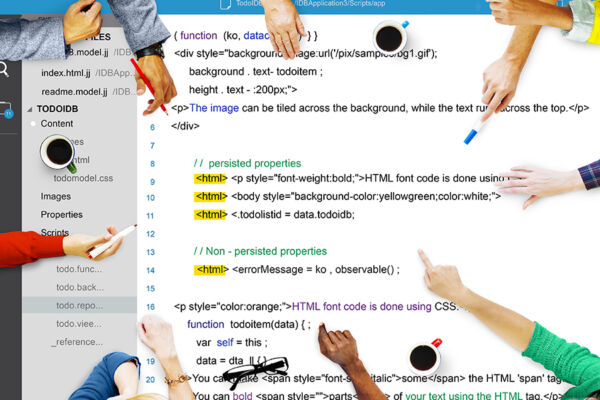
Modifying Styles with CSS
To alter the appearance of your website, you should insert bespoke CSS rules into the style.css file of your child theme. Place these changes below the header comment within that file to guarantee they take precedence over those in the parent theme. Make sure to utilize functions like wp_enqueue_style and wp_enqueue_script inside the ‘‘wp_enqueue_scripts’ action hook found in your functions.php for proper loading of both parent and child themes’ styles.
When adapting the CSS for a child theme, including only those styles you want to change or add is sufficient. Copying all existing styles from the parent theme is unnecessary. This approach ensures your CSS remains uncluttered and more manageable. For example, if you want to alter your site’s background color, simply introducing that specific CSS code into your child theme’s style.css will suffice.
Occasionally, you might encounter situations where CSS rules from a parent theme override yours, even when using a custom stylesheet. To rectify this issue within CSS files, appending declarations can ensure that any particular rule has a higher specificity level.
Finally, remember that issues with caching can display outdated designs and styling choices. So, always clear out cached data after implementing new modifications before allowing those tweaks to go public on-site, including live operations status updates, etc.
Overriding and Modifying Template Files
You can customize your website’s design by overriding and editing template files. To achieve this, you must:
- Search for the desired template file in the parent theme folder.
- Transfer this file into your child theme’s corresponding directory.
- Apply any necessary changes to this copied template file.
- WordPress will prioritize incorporating your alterations into this modified version from your child theme’s directory.
For instance, it is possible to change the footer of your site by eliminating default credits and inserting a personalized copyright statement by modifying its respective template file within a child theme. This process ensures that when updates are applied to the parent theme, they don’t overwrite these bespoke changes, thus keeping up with tailored functionality and look.
It should be noted that caution is imperative when editing WordPress template files. Mistakes could cause errors on one’s website. It is crucial that within style.css, located in the child-theme structure, the ‘Template’ name accurately reflects its counterpart—the name of the Parent-Theme Directory—in order not to encounter any complications regarding templates that might disrupt the smooth operation of users visiting said webpage.
Adding and Editing Functions in functions.php
Adding custom functions to the child theme’s functions.php file allows for extending or modifying the functionality of the parent theme without losing changes during an update. This could include adding new features or tweaking existing ones to suit your needs better.
Custom functions should be placed between the PHP tags in your child theme’s php file, specifically in the functions. It’s crucial not to duplicate function names from the parent theme to prevent fatal errors. For example, you might add a function to change the default length of your blog post excerpts or modify the read more text.
To verify that your custom functions are executed correctly, ensure scripts are appropriately enqueued and file paths are correct. As always, following best practices, like avoiding direct code copying and understanding how to override parent theme functions, can ensure a smooth customization process.
Troubleshooting Common Child Theme Issues
Developing and personalizing a WordPress child theme is an adventurous task. During this process, you might encounter complications such as non-responsive stylesheets, malfunctioning features, or errors within templates. But fear not—we are equipped with solutions for you!
When troubleshooting styling issues in your child theme, sometimes these could stem from conflicts with plugins. A word of caution against relying solely on automated tools for creating child themes is advisable. Employing a structured method by following a diagnostic checklist can aid in pinpointing and ameliorating problems encountered along the way. Should efforts falter at any point, don’t hesitate to reach out for support from either the team behind the theme or users knowledgeable about its intricacies through dedicated forums.
We shall delve into some commonplace dilemmas associated with child themes and explore practical resolutions for them.

Resolving Stylesheet Issues
When dealing with child themes, a prevalent complication is trouble with the child theme’s stylesheet, potentially due to issues related to its parent theme’s stylesheet. These troubles can stem from improper labeling or querying, which may result in stylesheets failing to execute as planned.
When encountering these problems, verifying the ‘Template’ line within the child theme’s style.css file is essential. Inaccuracy or absence of this detail can lead to WordPress not recognizing your child theme correctly, which might trigger dysfunctionality. You must queue up your child theme’s stylesheet by giving it an exclusive identifier in the functions.php file and appending a version number within its header comment section.
Should CSS rules from the parent theme continue overpowering your additions via a child theme, ensure they utilize the necessary declaration alongside them to guarantee they are prioritized accordingly while applying changes in styling on web pages. Remember to purge the cache before finalizing any amendments live to confirm the display presents the most updated alterations.
Fixing Broken Functionality
One frequent problem with child themes is feature malfunctions. If the parent theme has been abandoned, this can be due to a lack of updates, which may also impact both the child and existing themes.
Child themes could safeguard websites from potential security vulnerabilities in WordPress when critical bugs are present in a parent theme’s update. It is essential to consistently update your child and parent themes and verify that an active developer maintains the latter.
Should you experience any dysfunction after performing updates on your themes, inspect your child theme’s functions.php file for errors. Confirm that you have enqueued your parent theme’s stylesheet and all necessary scripts or stylesheets.
Handling Template Errors
Mistakes in template files, often due to improper alterations, can lead to issues when working with child themes. Such errors could disrupt your website’s functionality but are resolvable by adhering to proper troubleshooting procedures.
Begin by verifying that the template name within your child theme’s style.css file matches the parent theme’s directory name. This step is essential as it allows WordPress to recognize and load the parent theme appropriately.
Proceed with caution while making changes to template files. Erroneous edits may cause complications. It is essential to review any modifications meticulously and conduct tests on a staging platform before implementing them on your active site. Adhering to these recommended practices helps avoid template mistakes and ensures your website’s uninterrupted operation.
Best Practices for Working with Child Themes
Delving into WordPress child themes can be quite fulfilling, yet embracing certain best practices is essential for a smooth customization experience. These practices include conducting tests in a staging environment, keeping child and parent theme files up-to-date, and ensuring structured file organization and management.
It’s imperative to perform any modifications in a staging setting before implementing them on your live website. This strategy helps prevent potential site malfunctions. Staying current with updates for both the parent and child themes ensures your site remains secure and boosts its performance while aligning it with the newest WordPress core changes.
Systematically arranging your child theme files will ease future maintenance efforts and enhance efficiency when modifications are needed. We shall delve deeper into these essential best practices to empower you with comprehensive expertise in managing WordPress Child Themes effectively.
Testing in a Staging Environment
The importance of testing changes in a staging environment cannot be overstated. A staging environment replicates your live website, allowing you to test changes without affecting the live site. This mitigates the risk of coding or design mistakes impacting your live site and prevents downtime during testing.
Before updating themes, testing updates in a staging environment is vital to confirm they don’t break site functionality. The child theme should be activated in the development or staging site before going live to ensure stability.
Testing across various devices, browsers, and screen sizes is essential to confirm that child theme customizations appear consistently on all platforms. When updating a child theme, developers should check the site for issues such as broken links, missing images, or layout problems to ensure the update does not negatively impact the site.
Regularly Updating Parent and Child Themes
Maintaining your website’s security, performance, and compatibility with the latest WordPress core updates necessitates regular updates to both parent and child themes. It’s advisable to schedule these theme updates when website traffic is minimal. Creating backups before initiating any update processes is imperative in case some issues warrant a rollback to an earlier version.
Adhere to this sequence to ensure that custom modifications to your WordPress theme’s codebase aren’t lost when updating a custom theme.
- Generate a child theme.
- Migrate all customized elements from the parent theme into this new child theme.
- In a controlled staging area, enable the newly created child theme.
- Conduct comprehensive tests on its functionality, confirming everything operates as expected.
You can seamlessly update your personalized WordPress site by implementing these measures diligently. This lets you ensure your theme is always compatible with updates while keeping all custom alterations intact.
Overlooking theme updates may result in detrimental outcomes, such as increased susceptibility to security threats or cyberattacks, which could compromise site integrity. This could lead to slower load times and errors recalling site content or dysfunctional features, thus underscoring the necessity of continuous attention to maintaining one’s themes up-to-date at times.
Subsequent amendments within Child Themes must be performed after Parent Themes have been updated successfully, considering it necessary to import progressions whether those enhancements entail novel functionalities. Similarly, rectifications about bugs found upon previous iterations ensure consistency across the entire thematic structure employed by the WordPress site in question.
Proper File Organization and Management
Establishing a neat and consistent arrangement of child theme files ensures easy maintenance and straightforward file navigation. When dealing with template files, opt for clear and descriptive names to facilitate their proper organization within the child theme’s directories.
Streamlining how you arrange your child theme’s files can significantly enhance customization efforts. Consider adopting this sequence.
- Begin by detailing header information.
- Progress to minor modifications such as actions, filters, and altering existing templates.
- Refrain from cluttering the functions.php file in your child theme with excessive code.
- When integrating custom functionalities, opt for separate modular files.
- Incorporate these modular pieces into functions.php.
Adhering to this orderly method will help maintain an organized structure for your child theme that is manageable now and easily updated later.
Maintaining good coding practices like accurate version control and thorough commenting within child theme files facilitates change tracking while clarifying each segment of code’s functionality. Adherence to best coding guidelines—including steering away from direct copying of parent themes’ codes and mastering techniques for overriding functions present in parent themes—is instrumental in ensuring a seamless process when tailoring a website’s appearance or functionality through thematization elements. It’s also important to know when your theme limits your ability to create the features and functions you desire, which means it may be time for a theme migration with the assistance of professionals.
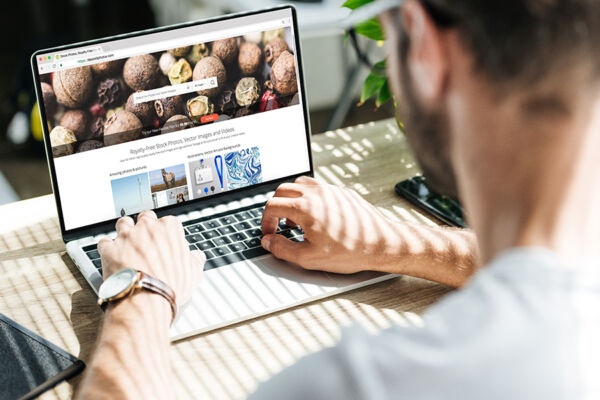
Create Stunning Theme Designs With WP SitePlan
In the world of WordPress, child themes are superheroes. They allow you to customize your website to your liking without fearing losing your changes during an update. They provide a safe and efficient way to experiment with your site’s look and feel while preserving the integrity of your parent theme.
At WP SitePlan, our team is well-versed in creating captivating lead-generation-focused website designs utilizing your website themes that compel your audience to take action and portray your brand identity to its fullest potential. Book a discovery call with our team today to discover how we can create a WordPress website that captures leads and converts your target audience.
Frequently Asked Questions
Does a child theme slow down WordPress?
Indeed, a child theme has the potential to accelerate WordPress since it necessitates loading the parent theme before the child theme. The extent of this slowdown is contingent upon the modifications implemented.
How do I create a custom template for my child theme in WordPress?
Utilizing a plugin such as Child Theme Configurator, you can establish and customize a child theme in WordPress by generating your unique template. This facilitates seamless adjustments to its stylesheet for Personalization.
Through this process, you gain the capacity to tailor both the aesthetic aspects and functional features of your theme to align with your specific tastes.
What is the difference between a parent and child theme in WordPress?
A child theme relies on its parent theme for functionality, preserving any personal customizations made to it. In contrast, a parent theme operates independently and requires no other themes to function correctly. This means that when updates are applied to the parent theme, the adaptations made within the child theme remain intact.
Can I use a child theme in WordPress?
Indeed, it is advisable to employ a child theme in WordPress when introducing additional features or styles. Editing the core files of WordPress or plugin files directly is not considered best practice and should be avoided.
What are some common issues with WordPress child themes?
Issues frequently encountered with WordPress child themes include difficulties with stylesheets, malfunctioning features, and template mistakes. Proper procedures and methods for troubleshooting can rectify these problems.