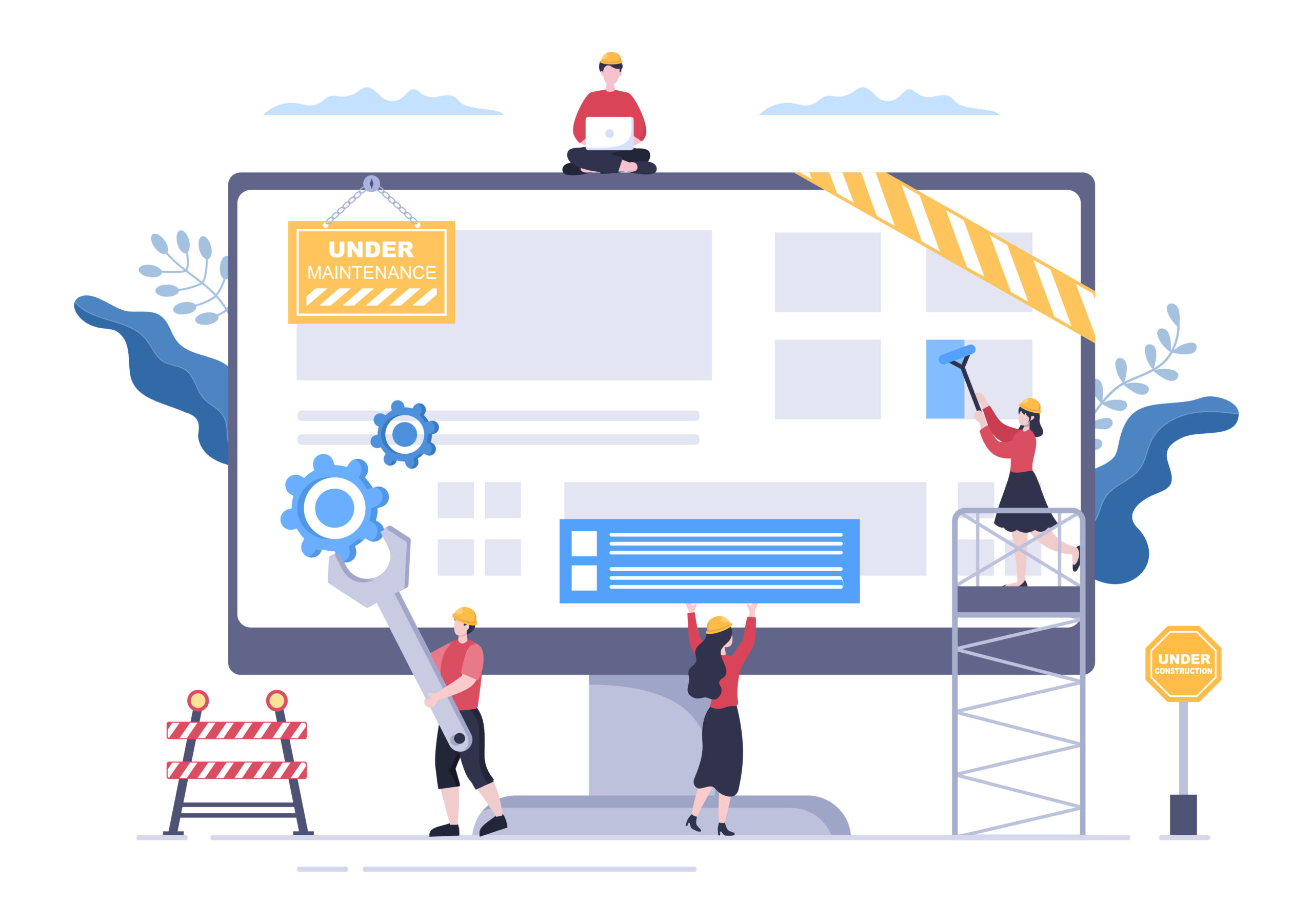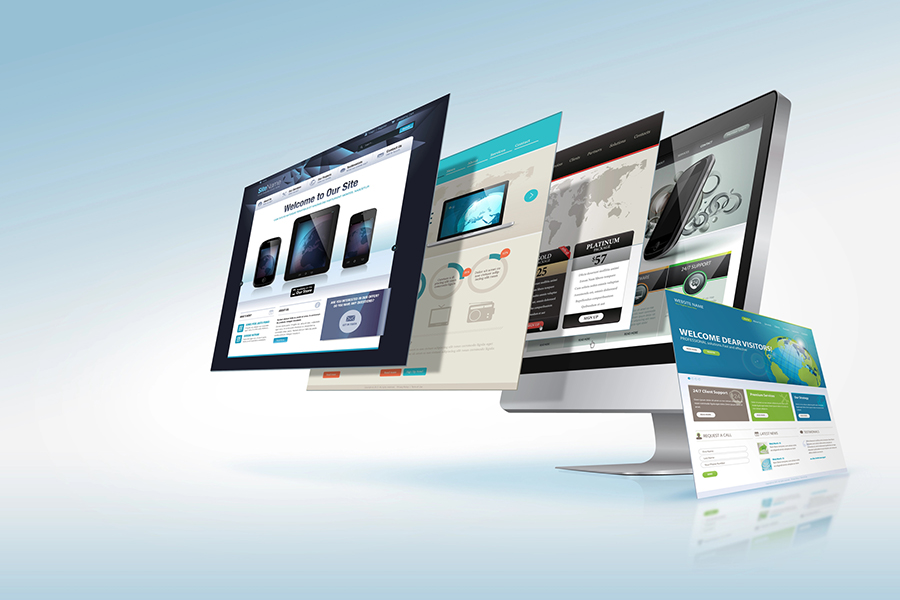Slow site times are frustrating for consumers and could cause you to lose out on viewership and sales. Plugins are often the underlying cause of slow load times or a lagging site, but going straight to “uninstall” could cause more problems than it solves.
In this post, we’ll walk you through how to audit your plugins to determine which ones you need and which ones you can safely remove.
Why It’s Important to Audit Plugins
Website design is an evolution, and over time, it’s natural to exchange one plugin for another. Sometimes a plugin becomes obsolete or just isn’t a good fit. There may be new plugins better suited to your needs or alternate versions made to improve performance or speed.
Periodic audits help keep your site in good operating order, but consider scheduling one ASAP if you notice any of the following:
- Your site is slower than normal.
- Your admin area is lagging particularly badly.
- You’re getting 503 errors.
How to Perform the Audit
First, make sure you have a complete backup of your site. If you don’t have a WordPress maintenance plan that includes daily backups, you’ll need to manually create a copy of all your files just in case something goes wrong.
Next, click “Plugins” on the WordPress admin menu and write down every plugin currently installed. Note which plugins are inactive. These are likely safe to delete because they’re not in use, but you may want to read through them anyway just in case. Scrutinize the list of active plugins and highlight those you really need. Deactivate the ones you don’t.
How to Uninstall the Plugins You Don’t Need
Before you uninstall unneeded plugins, deactivate them and check your site for functionality. This is a smart and effective way to double-check what a plugin does and whether or not you’ll miss it; if you deactivate and check your site only to find certain actions are now broken, you may need that plugin after all.
Once you’re deactivated all the plugins you’ve marked for deletion, run through your site and look for bugs. Is the admin area working correctly? Does the front end look right? How about the mobile version? If everything is in working order, head back to the “Plugins” area on your WordPress dashboard and delete the plugins you wish to uninstall. Once you confirm your decision, WordPress takes care of the rest.
Note: It may seem safer to rely on deactivation instead of deletion, but deactivated plugins still take up room, bulking up your site and leading to longer backup times. Unused plugins also increase site vulnerability; they may be inactive, but they can still act as a gateway for malicious code. If you’re done with a plugin for good, delete it.
If you need help running a plugin audit or cleaning up your site, WordPress SitePlan can help. Check out our support and maintenance plans or contact our team to get started.