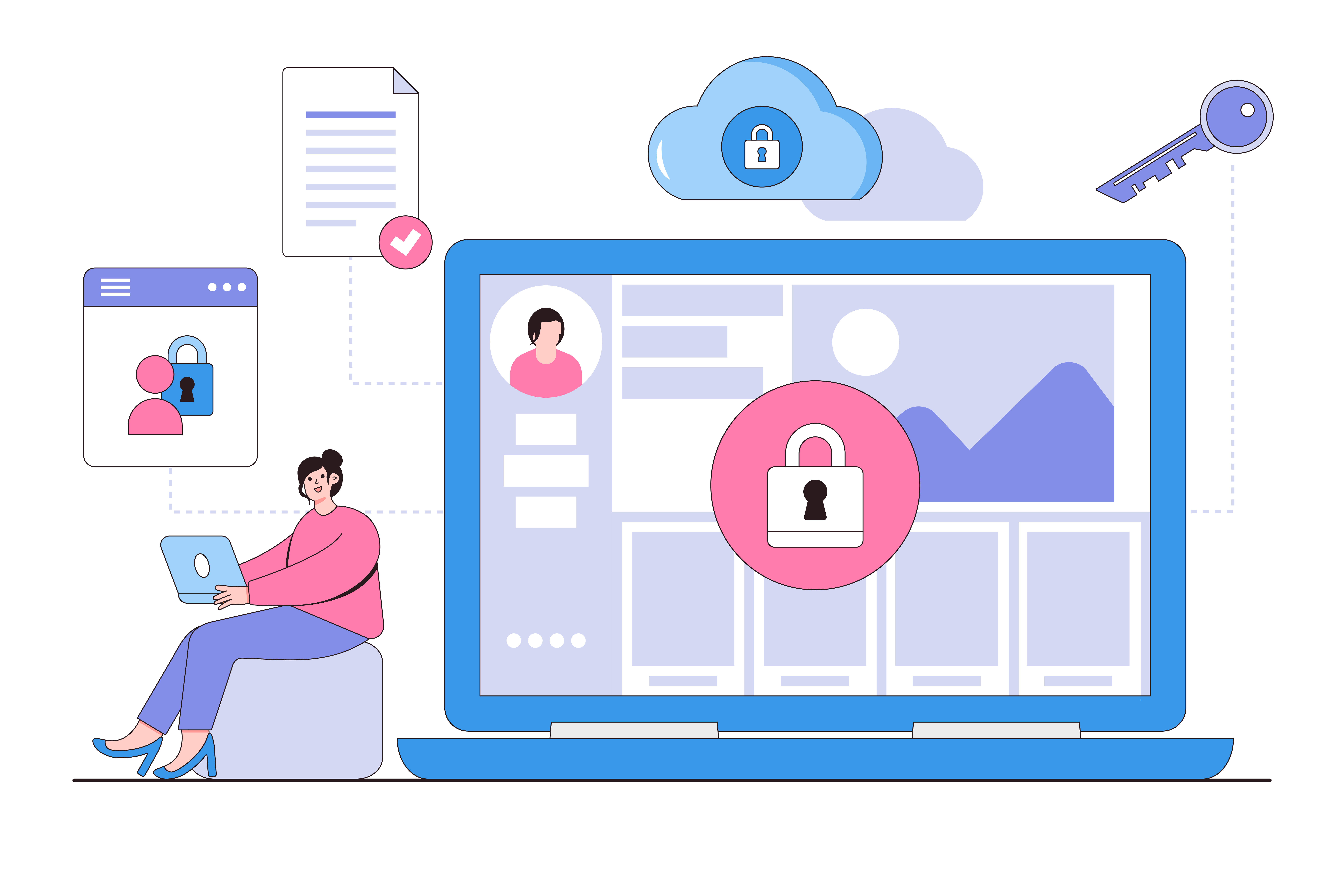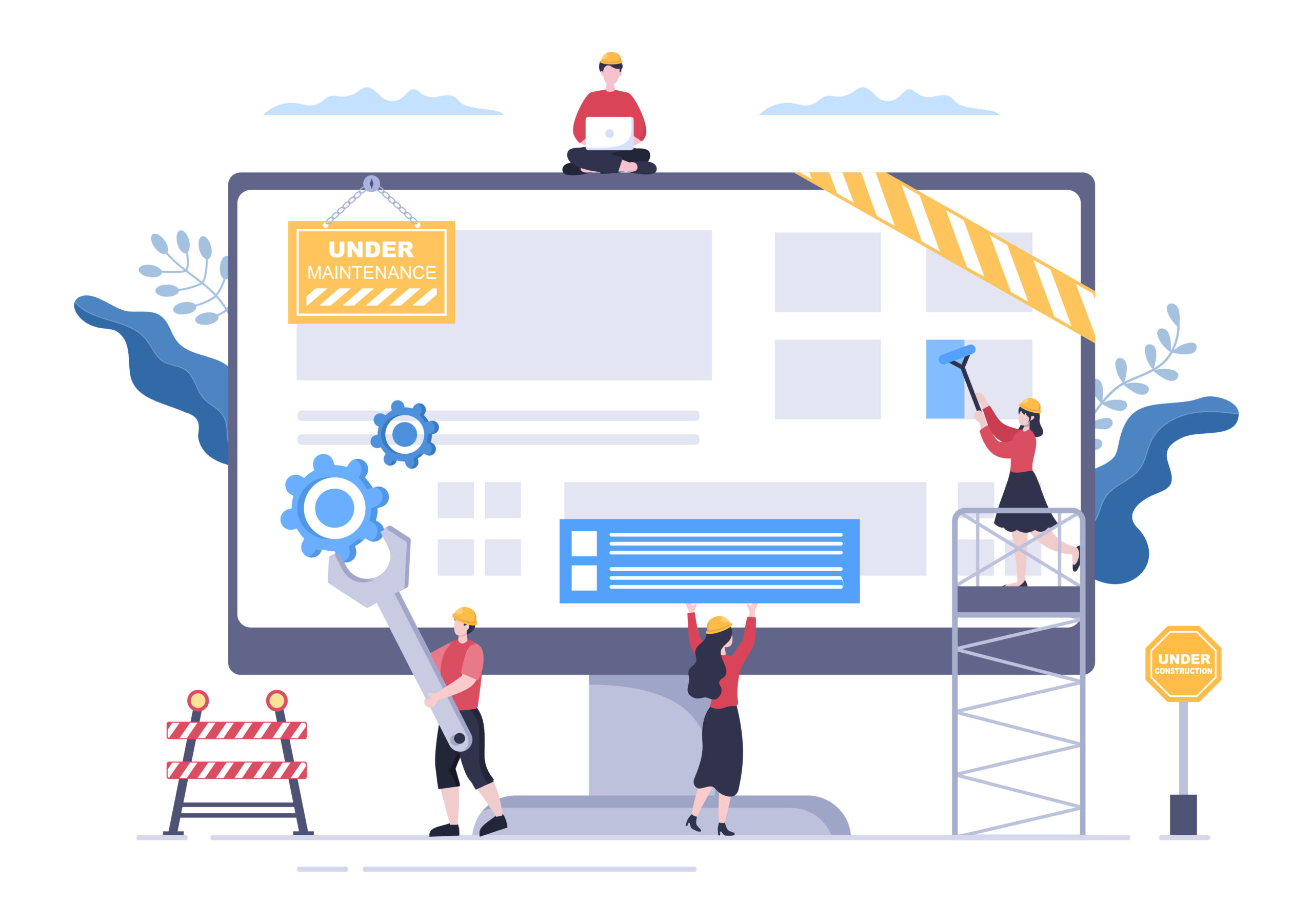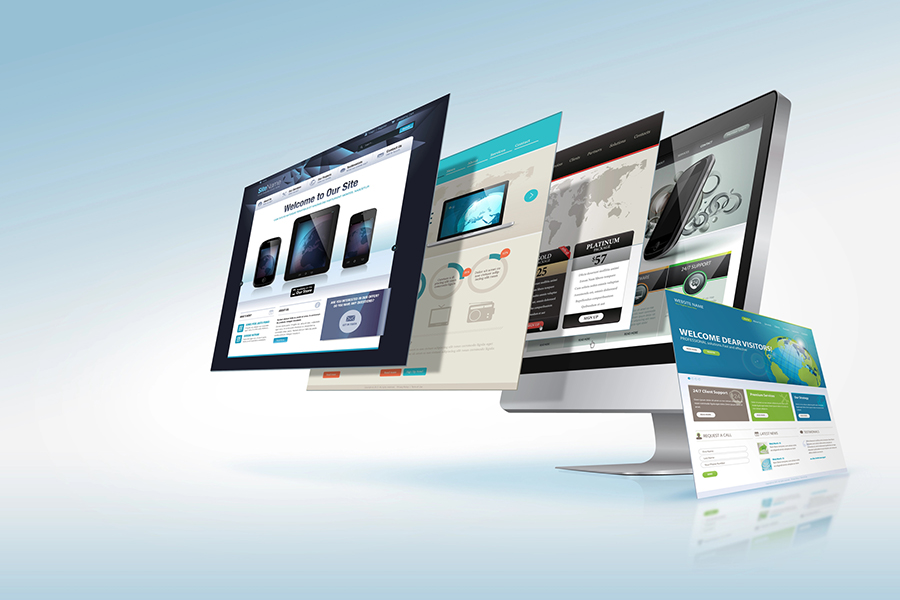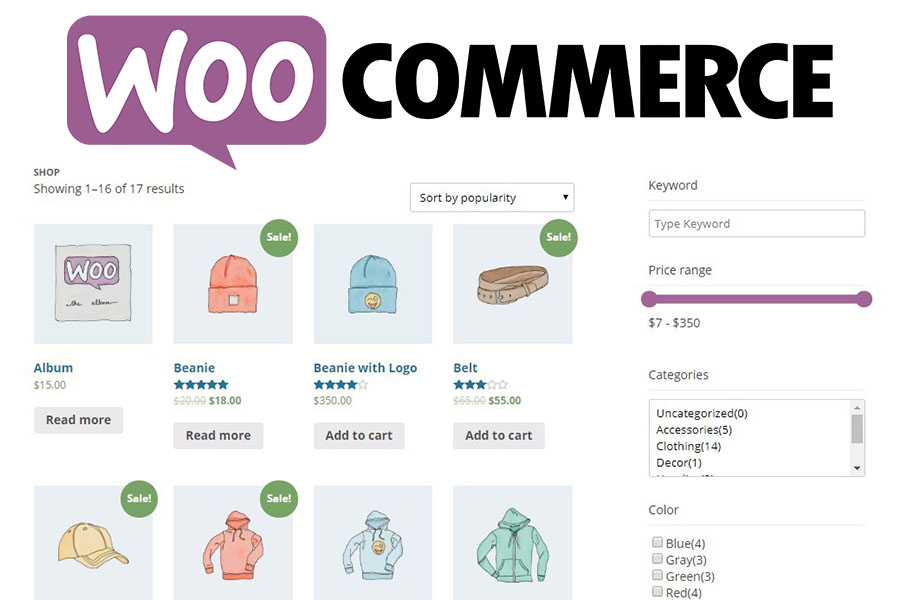
Creating and launching a WooCommerce-powered online store is commendable. However, improving functionality is essential to make your store competitive. WooCommerce product filters provide a simple solution to enhance a customer’s experience when browsing through your store. Let’s see how you can make the most of this crucial WooCommerce feature.
What Are WooCommerce Product Filters?
WooCommerce product filters work by giving customers a fast and straightforward way of sorting through your product catalog. When you add WooCommerce product filters, you make it possible for shoppers to find the exact products they want through individual attributes and values such as size, material, color, design and price.
You can modify filter plugin settings to help customers find products based on their popularity, other shoppers’ ratings and available sales and discounts.
Product filters make navigating your store a more enjoyable experience, especially if you’ve listed many products. Some filters also let customers save search combinations so they can easily continue shopping whenever they’re ready to purchase.
Why Should I Filter WooCommerce Products?
In e-commerce, user experience remains one of the most important factors for store success. The most robust marketing campaign won’t do much for your revenue if customers have to manually sort through your catalog’s pages to find what they need. WooCommerce product filters help you create product categories that greatly improve a user’s experience in your online store.
Other advantages of product filters include:
- Enhancing product visibility: You can use product filters to make lesser-known items easy to discover. Since filters narrow search results based on specific attributes, customers can find great products from smaller brands they might not have considered searching for because they fall into the categories the customer has used to narrow results. You can also add a “Featured” product filter to promote items you want to bring to customers’ attention.
- Increasing sales: Customers who have to sort through multiple pages before finding what they want can lose interest and navigate away from your store. Product filters help you capture a customer’s desire when it’s still ripe and greatly influence buying decisions.
- Catering for catalog expansion: Adding products to your store without filters can be quite a headache. However, you can easily add new items into preexisting product categories without overhauling your whole catalog.
- Improving WooCommerce store SEO: If your filters contain relevant keywords that customers often use to search for similar products, you can increase the number of visitors your shop receives through organic search engine results.

Types of Product Filters to Add to a WooCommerce Store
WooCommerce lets you add product attributes during store setup so site customers filter products by relevant features. You can create any product filters you want to fully capture the characteristics of goods found in your store.
However, there are some must-have product filters your WooCommerce store should have, regardless of what you sell.
Price Filters
Sorting products by price is one of the basic ways customers filter products. Thus, a price products filter should be one of the first things you add to your WooCommerce online store. You can provide a price slider so customers find products by their exact cost preferences or a range slider that shows products that fit a certain price threshold.
Color Filter
A color filter can be applied to most products, whether you sell clothing, decor or even machinery. You can add a color filter to any WooCommerce shop page or insert it on a specific product page so customers can filter targeted products by color.
Customer Rating Filter
A customer rating filter for WooCommerce helps improve shoppers’ trust in your store and its products. Provide multiple filter options for ratings to allow customers the freedom to decide which level of risk they can tolerate when purchasing a product.
Brand Filter
Providing active filters for different brands is essential if you stock more than one make for a product. Filtering products by brands helps customers discover new labels and even develop brand loyalty, which you can leverage to create strategic partnerships with companies.
Best WooCommerce Product Filter Plugins
WooCommerce Product Filter Plugin
The WooCommerce Filter plugin is suitable for any WordPress site. It’s also compatible with Elementor.
It lets you create multiple filter groups, such as price, tags, ratings and physical product attributes.
It also provides multiple filter styles to make it more convenient for customers to search through your WooCommerce products.
Ajax Product Filter Plugin
Ajax functionality provides your customers with advanced filters that display search results as they click on different filter parameters.
WooCommerce’s Advanced Ajax Product Filters is a must-have plugin. It offers diverse product filter combinations that make the most of your products’ custom taxonomies, attributes and tags.
Customers can sort products based on different shades of one color, sizes and other unique variables to get more accurate search results.
You can get the Advanced Ajax Product Filter for WooCommerce for free or purchase a premium version at an affordable price.
WOOF Product Filter Plugin
WOOF is a customizable product filter plugin developers use to create product filters for stores using a native WooCommerce API. The plugin has a free version for anyone who wants to test out different filter criteria and a premium version for those who want to use a wider variety of filters in their online stores.
You can add filters based on custom taxonomies that reflect the type of products in your store. WOOF also provides shortcodes and widgets through which you can manage your active filters.
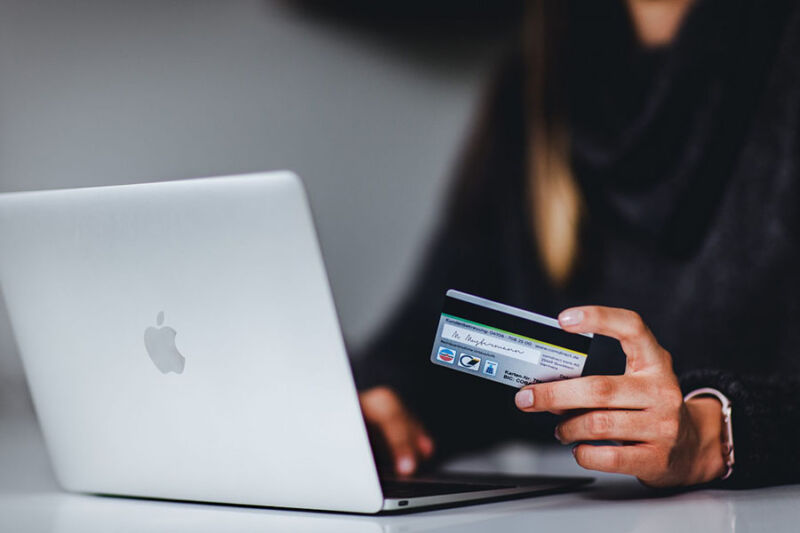
How to Add WooCommerce Product Filters to Your Store
Step 1: Install Plugin
- Purchase and download the product filter plugin of your choice from WooCommerce.com.
- Go to your WooCommerce dashboard, click Plugins > Add New > Upload to add the file containing your plugin to your online store.
- Install and activate the WooCommerce plugin.
Step 2: Create the Filter for WooCommerce
- Add a title for the product filter.
- Decide if the filter gets triggered automatically or when a shopper clicks a button.
- Select filtering components, including Ajax pagination and Ajax sort options.
Step 3: Customize Filter Elements
- Elements are the type of filters you can add to your WooCommerce store. You can create any number of elements depending on the products in your catalog. They display on the left side of the editing panel of a WooCommerce product filter plugin.
- Select the layout for the element or product filter. WooCommerce provides a choice of different types of lists and sliders.
- Determine what each element does and how it operates. For example, which rules apply when a customer selects a filter element? From which attributes, categories and taxonomy is a product picked when the customer performs an action? How many relevant variants of an item are shown when a client selects a filter?
Step 4: Display the Filter
- Once you set up all the features for your WooCommerce product filter, choose dedicated product filter widgets that a customer can click on to display filters.
- You can place a product filter widget on any product page on your WooCommerce site.
Creating and managing filters on your WooCommerce store can be a trial-and-error process, especially if you’re new to e-commerce. You can make the process simpler by getting help from the WordPress experts at WP Siteplan.
We offer a full range of support services for WordPress sites, including performance management, cloud backups, website security which includes active monitoring and scan website for malware. Call us today at 866-956-2330 to learn how we can improve your WordPress experience.